
Try it!
Creating business contacts is one of the most common tasks in Outlook Customer Manager.
Open Outlook Customer Manager
-
To open Outlook Customer Manager, select the Customer Manager icon on the Outlook ribbon.
Create a business contact
-
Open an email message. The Outlook Customer Manager pane to the right of the reading pane shows you information about the email and the sender.
-
Select Add as contact under the sender's name in the Outlook Customer Manager pane.
-
Fill in any additional contact details and then select Save.
View and work with business contacts
-
Select the More button on the Outlook navigation pane.
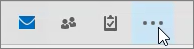
-
Then select Add-ins.
-
Your most active contacts are highlighted under the Focused area on the Contacts tab.
-
You can open any of your business contacts to view all of their details.
Want more?
Create contacts, companies, and deals in Outlook Customer Manager
No comments:
Post a Comment