You can make a publication background transparent or lighter so you can see the text better.
-
Open the template or publication, click Page Design > Master Pages >Edit Master Pages, and choose a Master Page.

-
Click Page Design > Background > More Backgrounds.
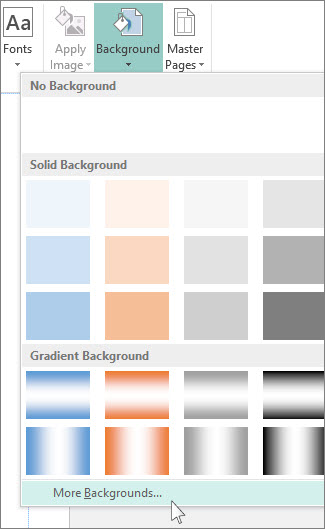
-
Click Picture or texture fill, and under Transparency, type in 80% or higher to make your picture background lighter.

-
If you want the background picture to show through the text, make the text box transparent. Click the text box, and click Format text box > Colors and lines > Fill Effects > No Fill.
Note: Some templates are designed with opaque text boxes and to make them transparent you have to do this step for every text box in the publication.
No comments:
Post a Comment