If you restored Office from a backup, or you deleted and reinstalled your Office apps and you had purchased a Microsoft 365 subscription through the Mac App Store, you might be able to restore the items you've previously paid for.
-
Sign out of the Office app through which you made the In-App purchase. To find out which Office app you used to make the purchase, see below.
-
Close and re-open the app.
-
Click Restore previous purchase at the bottom of the Get started with Microsoft 365 window.

Find out which app you used to make the purchase
-
Use the Mac App Store app to review your subscriptions.
-
Sign in and look for a subscription starting with Microsoft 365 under Active Subscriptions. For detailed instructions, see How to change or cancel subscriptions on your Mac.
-
The app icon determines which application you used to purchase the subscription.
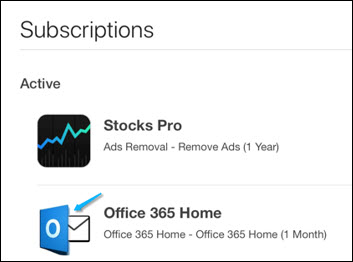
Thanks for sharing such amazing content which is very helpful for us. Please keep sharing like this. Also check to learn
ReplyDeleteBuy Home, Business and Student Software
Thanks for sharing such amazing content which is very helpful for us. Please keep sharing like this. Also check to learn
ReplyDeleteBuy Microsoft office 2019 for PC