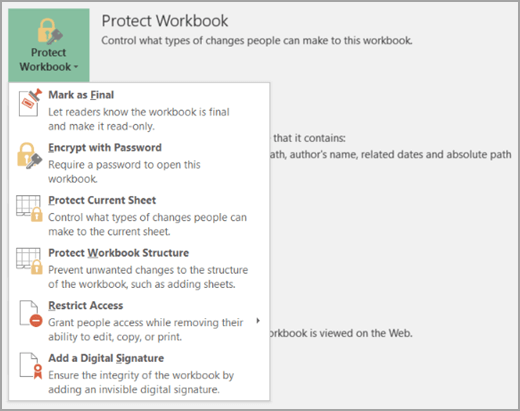If you don't want content reviewers to accidentally change a Word document or an Excel spreadsheet, you can use formatting and editing restrictions.
Note: To further restrict reviewers from making changes to your document or spreadsheet, you can make the file read-only or you can password protect it. For more information, see Restrict changes to files and Make a document read-only.
Restrict changes in Excel
On the Review tab, in the Protect group, review the following protection options:
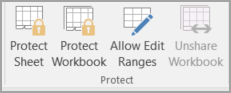
-
Protect Sheet Protect the worksheet and contents of locked cells.
-
Protect Workbook Protect the workbook for structure and Windows.
-
Allow Edit Ranges Determine what ranges can be edited.
For more protection options, click File > Protect Workbook.
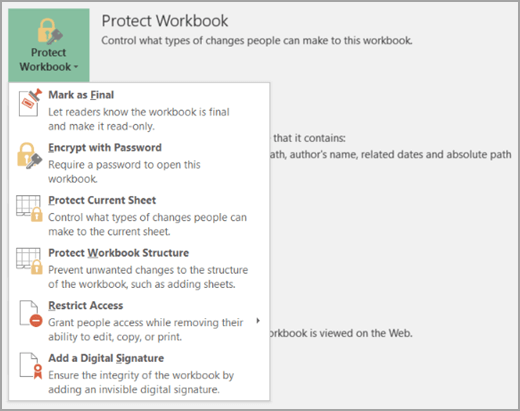
Restrict changes in Excel
On the Review tab, in the Changes group, review the following protection options:
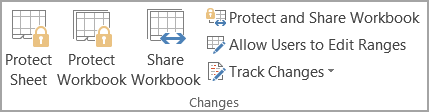
-
Protect Sheet Protect the worksheet and contents of locked cells.
-
Protect Workbook Protect the workbook for structure and Windows.
-
Protect and Share Workbook Prevent removal of tracked changes.
-
Allow Users to Edit Ranges Determine what ranges can be edited.
For more protection options, click File > Protect Workbook.