Introduction
This article contains information about changes to folder sharing options in SharePoint Online.
More Information
We have made changes to the folder sharing behavior in SharePoint Online. Before this change, only the contents of the folder that inherited permissions from the folder were shared. Now, users can share all contents (even uniquely permissioned contents) in a folder that they share. To do this, select the Share everything in this folder, even items with unique permissions check box in the folder's sharing dialog box.
Users can opt out of this new behavior by clearing the Share everything in this folder, even items with unique permissions check box. This lets users share only the folder and content that inherit permissions.
This feature doesn't change the basic permissions model. This feature also doesn't change a user's ability to share or discover content that they don't have access to.
NOTE: This feature is currently deployed to SharePoint Online. If you don't see this option yet, wait for your organization to receive the latest update.
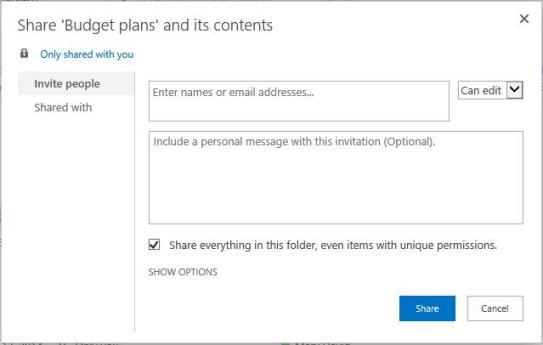
A file or a folder that inherits permissions from a parent folder will have the same permissions as the parent folder. A file or a folder can have unique permissions if a user shares it with other users, creates an anonymous guest link, or manually stops inheriting permissions.
NOTE: When a user shares a folder that contains items that have unique permissions, this feature doesn't remove or restrict existing items that have edit permissions. It only adds or grants permissions.
How the updated sharing feature works
In the following example, existing edit permissions are not removed:
-
FolderA contains two files.
-
UserA has read access to one file and has edit access to the other file.
-
Admin or another user shares FolderA with view permissions to UserA. (Then, both files have view permissions).
-
UserA clicks the invite/share link to FolderA.
-
UserA can still edit the file to which they had edit access.
Why does this occur? When a user shares a folder that has items that contain unique permissions, we don't remove or restrict existing permissions. We only add or grant permissions.
To prevent UserA from editing the file, use either of the following options:
-
Option 1 — Change permissions on the file directly (grant only view permissions to UserA).
-
Option 2 — Stop sharing the folder to UserA. This removes permissions to all subfiles and folders. Then, create a new share on the folder that has view permissions.
For more information about permission inheritance, go to What is permissions inheritance?
Still need help? Go to the Microsoft Community.
No comments:
Post a Comment