In the settings page for an Outlook.com group, you can change the name or description of your group, change the group picture, or delete the group.
Edit an Outlook.com group
-
In the left pane, under Groups, select the group you want to edit.

-
At the top of the message list, select
 > Settings.
> Settings.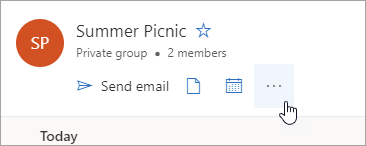
-
Select Edit group.
-
Make any changes you want and select Save.
Change an Outlook.com group picture
-
In the left pane, under Groups, select the group you want to edit.
-
At the top of the message list, select
 > Settings.
> Settings. -
Select Edit group.
-
Select the camera icon to change the group picture.
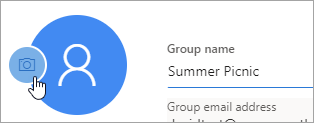
-
Select Save.
Delete an Outlook.com group
-
In the left pane, under Groups, select the group you want to delete.
-
At the top of the message list, select
 > Settings.
> Settings. -
Select Edit group > Delete group.
Note: When you delete a group, you can restore it within 30 days. After 30 days, the group and any associated content will be permanently deleted.
No comments:
Post a Comment