Why am I getting the message "Contacting the server for information"?
When working within Office, messages such as Contacting the server for information or Getting your new Office ready for you may appear for long periods of time. This occurs when Office is contacting a remote location, such as a file repository, an email server, a printer, or an Internet location. The message remains open the entire time Office is trying to contact the remote location.
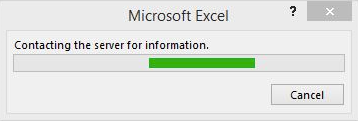
There are several scenarios where this message or a similar message is displayed. Some of the most common scenarios include:
Opening or saving files
This is the most common scenario where this message box is displayed. In most cases, the message appears momentarily and you can safely ignore it, if the message remains for long periods of time, you may want to investigate Repairing an Office installation. But if you're seeing the message regularly, there are some steps you can try that might help. Just depends on whether you're seeing the message for a few specific documents or for all of them.
-
I'm seeing this message only for a few documents
In this case, the files you're trying to save or open might be pulling in data from other sources that are also stored in a remote location. Whatever issue is causing the delay also applies to these linked sources.
Example: Let's say you're trying to access a PowerPoint presentation that contains a link to data in an Excel spreadsheet. When you open or save that PowerPoint presentation, it tries to connect to the Excel spreadsheet so it can refresh the data. If that spreadsheet has been moved, deleted, or the data is no longer there, you'll see the message while PowerPoint tries to get the data.
Try this: Check to see if the document contains links that pull in data from other sources. If it does, verify that those linked sources weren't moved or deleted.
-
I'm seeing this message for all documents
In this case, connection speed and the current load on the network might be factors that are causing the delay.
Example: Connection and network issues are common when you're working in a public place. If you're working from your favorite coffee shop, you might be connected to their wireless hotspot. Problem is, other people might also be working there and sharing the same Internet connection. That might slow the network down.
Try this: Check out the tips and tricks in Best practices for using Office 365 on a slow network. This article not only provides good advice for how deal with slow network issues across different Office apps, but it also gives you a good overview on why your network connection might be slow.
Repairing an Office installation
This can occur due to corruption of the files or other information Office is attempting to retrieve or a corruption of your local Office installation. A similar message can occur if the Office installation has become corrupted. When this occurs, the message may read Getting your new Office ready for you. Get help repairing an individual Office application.
Connecting to printers
If there are delays when attempting to connect to a printer in Office, this message box may appear. Find help fixing problems with your printer.
Getting your new Office ready for you
If the message tells you "Getting your new Office ready for you," follow the steps in Repair an Office application.
Also read this forum discussion for other suggestions: "Getting your new Office ready for you" error.
Opening or forwarding email messages
Outlook displays similar messages to this when attempting to contact your email server to retrieve emails or attachments. Outlook may also display this message when attempting to download images from HTML email messages. Check out the tips and tricks in Best practices for using Office 365 on a slow network. This article not only provides good advice for how deal with slow network issues across different Office apps, but it also gives you a good overview on why your network connection might be slow.
Retrieving remote data
The message box appears while Office is attempting to retrieve remote information, at times the message box will remain open and you won't be able to close the box.
Retrieving remote information comes in many shapes and sizes, from external data references in Excel to permissions issued by an information rights management environment. Some of these remote connections you can control such as the connections you configure from within the application. Check the following topics for more information that's specific to an application.
| Application | Help topic |
| Excel 2016 | Refresh an external data connection in Excel 2016 for Windows |
| Excel 2013 | |
| Excel 2010 | |
| InfoPath 2010 | |
| Office 2013 |
Close the message and app
If you're tired of waiting and just want to resume what you were doing, you can use Task Manager to close the app that is hung. Then you can re-open the app. Your unsaved data in the app will be lost.
-
On your keyboard, press CTRL+SHIFT+ESC to open Task Manager.
-
In the Task Manager window, select the app that is currently blocked from working because of the message box.
-
Click the End Task button at the bottom of the dialog box.
The app will likely not close instantly. It takes time to interrupt an app that is interacting with a remote location.
Need more help?
Why do I get a "stopped working" message when I start my Office 2013 application?
No comments:
Post a Comment