
Need a quick answer to a question? IM someone, right from Outlook.
The following procedure describes how to perform tasks on a computer running Windows. To see instructions for other devices, see Specific "how to" instructions for your device.
To IM someone from Outlook on your PC
-
Open Outlook and click on an email from someone you'd like to IM--so that the email is displayed in the reading pane.
-
Check the person's presence indicator to see if they are available. (Their presence indicator is the colored bar on the left side of their picture.) Green means they are available.
-
Hover over their picture to reveal the Skype for Business quick menu.
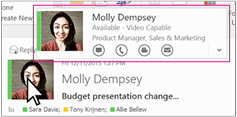
(You can also hover over any person or alias in the To or Cc line to reveal the quick menu.)
-
Click the IM icon
 to open the Skype for Business IM window.
to open the Skype for Business IM window. -
Type your message and click Enter or the Send button (which looks like a paper airplane
 ).
).
Specific "how to" instructions for your device
Android phone and tablet
The Skype for Business presence indicators and quick menu are not available with Outlook for Android.
To IM someone from your Android phone or tablet
-
In Skype for Business for Android, type the person's name in the Search box, or click the person's name in the Recent list, or tap the Contacts icon and then tap their name in the Contacts list.
-
Tap the IM icon. It looks like a speech bubble.
-
Enter your message at the bottom of screen where it says Type a message....
-
Tap the Send button (which looks like a paper airplane).
iPhone and iPad
The Skype for Business presence indicators and quick menu are not available with Outlook for iOS devices.
To IM someone from your iPhone or iPad
-
In Skype for Business for iPhone or iPad, type the person's name in the Search box, or click the person's name in the Recent list, or tap the Contacts icon and then tap their name in the Contacts list.
-
Enter your message at the bottom of screen where it says Type a message here.
-
Tap the Send button (which looks like a paper airplane).
Windows phone
The Skype for Business presence indicators and quick menu are not available with Outlook on the Windows Phone.
To IM someone from your Windows phone
-
In Skype for Business for Windows Phone, tap the Search icon, then type the person's name in the Search box, and tap them in the results. Or tap the person's name in the Skype for Business Contacts or Recent list.
-
Tap the IM icon. It looks like a speech bubble.
-
Tap Tap to type, and enter your message.
-
Tap the Send button (which looks like a paper airplane).
Mac
Skype for Business is currently not available for Mac OS X.
Office Online (browser on all devices)
To IM Someone from Outlook on Office Online
-
In Outlook on Office Online, click on a contact to show their Skype for Business quick menu.
-
Click the IM icon to open the Skype for Business IM window.
-
Type your message and press Enter.
With Skype for Business, I can connect with anyone – right from within Outlook.
An email just arrived in my Inbox. Molly wants to make changes to the team's budget presentation.
Molly's Skype for Business Presence indicator is right next to her picture.
Looks like she's available. I also see the availability of my other team members on the To line.
That's handy if I need to reach them. I want to chat with Molly.
I'll hover over her picture to show the Skype for Business Quick Menu.
With the Quick menu, I can start an instant message, audio or video conversation, or send an e-mail.
I can also expand the Contact Card and get her calendar information.
I need a quick answer from Molly, so I'll send an IM. Now Molly and I can get to work on the budget.
No comments:
Post a Comment