Switch your audio device during a Lync Meeting or call
Sometimes you may need to switch to a different audio device in the middle of a Lync Meeting or call if your current device isn't working.
If you have a second device connected, you can easily switch to it without leaving the conversation. If you don't have another device connected, see Set up and test Lync audio.
Switch to a different audio device
-
Point to the Phone/Mic button
 in your Lync Meeting or call.
in your Lync Meeting or call. -
Click the DEVICES tab, and then select the device you want.
Lync switches to the new device without interrupting your conversation.
Tip: If you have a desk phone attached to your computer and want to switch your audio to it, you can just pick up the receiver or press the speaker button.
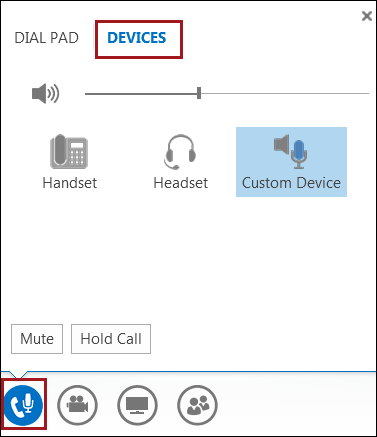
More information about Lync audio:
-
If you're using Office 365, see Use audio in a Skype for Business (Lync) Meeting, (Office 365).
-
If you're not using Office 365, see Use audio in a Skype for Business (Lync) Meeting, and Skype for Business (Lync) Audio Quick Reference Card.
No comments:
Post a Comment