Share a workbook
When you want others to view your Excel Online workbook but not make any changes to it, you can share it as a read-only workbook.
-
Click Share.
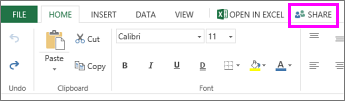
-
In the To box, type email addresses of people you want to share with. Press ENTER between multiple addresses.
Tip: If you'd rather get a link that you can manually paste into an email or web page, under Share, click Get a link. Under Choose an option, select View only, and then click Create link.
-
To set the workbook as view-only, click Recipients can edit.

-
Click the arrow in Recipients can edit box, choose Recipients can only view, and then click Share.
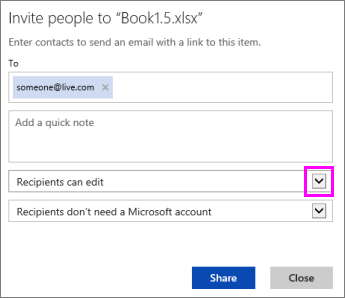
Excel Online emails a link to people you want to share the workbook with.
Note: Sharing a workbook as read-only doesn't prevent someone from downloading a copy of the workbook and making changes to their copy, but it does keep your original file intact.
To learn more about sharing, see Sharing your workbook.
No comments:
Post a Comment