Plan sites and manage users
The formula for successful sites and happy users is well planned and sustainable approach to site and user management. Here are some key tasks and concepts you can use to plan sites and manage users for your organization.
Manage sites and site collections
A site collection is a group of SharePoint sites that have the same owner and share administration settings, such as permissions. Site collections are hierarchical, and always include one top-level site and any sites below it.
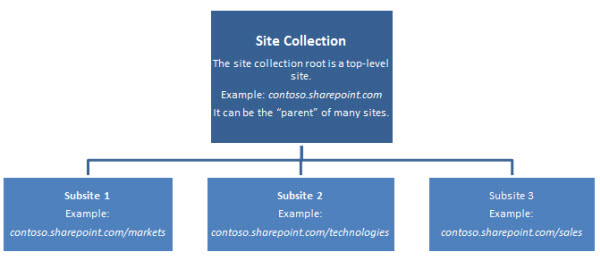
The Team Site, and any sites that you create under it, are available only to users that you invite by giving them permission to the site. With a Team Site, your organization, team, or group can connect with one another and collaborate on documents and other files, post announcements, schedule meetings, maintain tasks, track issues or action items, store information in lists, and so on. You can also create various subsites from the available site templates in the Team Site.
Manage a site collection
In a large organization, it might be typical for your SharePoint Online environment to include several site collections, each with many sites underneath it. As a result, you might want to delegate the management of the sites or site collections to different people in your organization. The SharePoint permissions model helps by allowing you to assign permissions to different roles known as the site collection administrator, site owner, and other roles that you'll learn about later.
As a site collection admin, you have the Full Control permission level to the site collection. This means you can add or delete sites or change the settings for any site within a site collection. Additionally, you can view, add, delete, or change all content within those sites.
Typical site collection admin responsibilities
If you are a site collection admin for your SharePoint Online site, your responsibilities might include the following:
-
Serve as a point of contact between your users and the Office 365 global admin or SharePoint Online admin.
-
Decide who can access important content stored on SharePoint Online sites by configuring site-collection level permissions.
-
Decide which features to make available to the people who will be using the sites in your site collection.
-
Provide some technical support for the people who use your site collection.
-
Choose a secondary Site Collection administrator for your site collection.
-
Create new sites.
-
View, delete, or restore items from the Site Collection Recycle Bin.
-
Create and customize the Public Website.
-
Assist with the administration of certain features, such as:
-
Turning available site collection features on or off.
-
Creating or customize site content types.
-
Setting regional settings.
-
Note: You may need to work with your SharePoint Online admin to manage site collections (if you are not also that person). For more information about SharePoint Online admin responsibilities, see Manage site collections and global settings in the SharePoint admin center.
The SharePoint Online admin can perform the following tasks:
-
Create, delete, and manage site collections.
-
Allocate and monitor site collection storage.
-
Grant access to site collection administrators.
-
Set the default SharePoint site.
-
Plan for multilingual sites.
-
Manage user profiles.
-
Plan and manage features such as managed metadata.
-
Turn external sharing on or off.
Typical site owner responsibilities
If you are a site owner, you have the Full Control permission level for a site and your responsibilities might include the following:
-
Create and manage sites.
-
Manage site features and settings, such as its look and feel.
-
Save a site as a template.
-
Manage site columns and site content types.
-
Delete a site.
-
Adjust regional and language settings.
-
Add apps to sites.
What kind of sites do you need?
Depending on the size or your organization and the volume of content that you plan to have on your sites, you may want to create subsites to organize content. The sites within a site collection are arranged into a hierarchy. When you create sites underneath the top-level site, you build out this hierarchy. You can create sub-sites underneath your Team Site, and you can also create additional sub-sites under these sites.
Note: The SharePoint Online admin creates the site collection top-level site and assigns another site collection administrator. Site owners can build subsites.

There are many possible ways you can choose to organize subsites. For example, you could choose to create subsites:
-
By team or department
-
By functional purpose
-
By content category
-
By project
-
By customer
-
By permission level or sensitivity (e.g., if there is information that needs to be restricted, you might want to isolate it to a specific site)
Spend some time thinking about how many sites you might want and the logic by which you want to organize them. You might find it helpful to create a diagram of your site hierarchy to help organize your planning. You can quickly sketch a diagram on a piece of paper or a whiteboard, but you might want to create a more formal diagram by using one of the hierarchy shapes available as SmartArt in Microsoft Word or Microsoft PowerPoint. This will give you a diagram you can save and refer to, as well as modify over time.
Also, think about the purpose of each site. This will help you determine what site templates you want to use to create new sites. SharePoint Online includes a wide range of site templates from which you can select when you create a new site. By selecting a site template that is designed for a specific purpose, you can give users a powerful head start on their work. For example, if you want to create a reference site that team members can use to quickly share or update project information, you might want to start by selecting the Wiki site template because this template is designed for this type of communication.
Note: Your SharePoint Online admin manages personal sites (My Site sites). Personal sites are hubs where users can network with colleagues and track information. As a site collection administrator, you do not control personal sites. Instead, each user is the administrator of their own My Site. For more information on planning My Sites, see Manage site collections and global settings in the SharePoint admin center.
List of site templates
The following list includes a list of supported site templates and a description of each. Use this list to decide which types of sites are best for your organization.
-
Basic Search Center A site for delivering the search experience. This site includes pages for search results and advanced searches.
-
Blog A site for a person or team to post ideas, observations, and expertise that site visitors can comment on.
-
Business Intelligence Center A site for presenting Business Intelligence content in SharePoint Online.
-
Community Site A site for participating in community discussions.
-
Discovery Center A site to manage the preservation, search, and export of content for legal matters and investigations.
-
Document Center A site to centrally manage documents in your enterprise.
-
Enterprise Search Center A site for delivering the search experience. The welcome page includes a search box with two tabs: one for general searches and another for searches for information about people. You can add and customize tabs to focus on other search scopes or result types.
-
Project Site A site for managing and collaborating on a project.
-
Records Center A site designed for records management. Records managers can configure the routing table to direct incoming files to specific locations. This site also lets you manage whether records can be deleted or modified after they are added to the repository.
-
SAP Workflow Site An SAP Workflow site that combines all user business tasks. You can add other Web Parts related to that workflow.
-
Team Site A site for teams to quickly organize, author, and share information. It provides a document library, and lists for managing announcements, calendar items, tasks, and discussions.
-
Visio Process Repository A site for teams to quickly view, share, and store Visio process diagrams. It provides a versioned document library for storing process diagrams, and lists for managing announcements, tasks, and review discussions.
Governance
Governance is the set of policies, roles, responsibilities, and processes that guide, direct, and control how an organization's business divisions and technical teams cooperate to achieve business goals. With regard to your SharePoint Online site collection, a governance plan can be a guide to help plan the roles, responsibilities, and policies necessary to support your site collection. This may include, but is not limited to, the following considerations:
-
Information architecture, including Web pages, documents, lists, and data
-
Maintenance activities, including managing user accounts
-
Branding and customization policies
-
Training
It is important to prepare a governance plan for your organization. By participating in the development of a governance plan, you can help identify ownership for both business and technical teams, defining who is responsible for what areas of the system. For more information about developing a governance plan, see Best practices for creating and managing team sites.
Manage users
Note: You may need to work with your SharePoint Online admin to manage users. For example, the SharePoint Online admin manages user profiles.
User accounts in Office 365
The global admin adds new users to Office 365 by using the Office 365 admin center, which is the portal for managing users and configuring services. When adding a new user, the global admin does the following:
-
Specifies whether that user can also access the administration center
-
Sets the geographic location for the user
-
Selects the type of user license
-
Creates a username and password for the user
Team Site users
You can add users to your Team Site and adjust the permissions for users. Permission levels and SharePoint group membership can be found under Settings. However, Office 365 now creates a security group called Everyone except external users that contains everyone in the Office 365 directory (except for people who are external to your organization and who are invited through the external sharing feature). This security group is automatically granted access as a Member in SharePoint Online. That means the users you add to the Office 365 Directory can edit sites, lists, and libraries by default.
Permission levels and group membership
Permission levels are collections of SharePoint Online rights that allow users to perform a set of related tasks. For example, the Read permission level includes the View Items, Open Items, View Pages, and View Versions permissions (among others), all of which are needed to view pages, documents, and items in a SharePoint site. Permissions can be included in more than one permission level.
We don't recommend that you assign permission levels directly to individual users because this can make it very difficult to track and manage who has access to sites. It is sometimes necessary, but should be kept to a minimum to avoid complexity. Instead, assign permissions to groups, and then assign individual users to the appropriate groups. A group is a set of users that are defined at site collection level for easy management of permissions. Each group is assigned a default permission level. For example, some of core default SharePoint groups include the following permission levels:
| Group | Permission level |
| Owners | Full control |
| Visitors | Read |
| Members | Contribute |
Anyone with Full Control permission can create custom groups.
Note: When you assign permission levels to SharePoint groups at the site collection level, by default, all sites and site content inherit those permission levels. This default behavior is called permissions inheritance. You can specify whether to set unique permissions when creating a sub-site, or break permission inheritance on a site, list or library, or item.
Because a user's permission level determines what he can see and access within a site, you must consider his group membership carefully. For example, a user who is responsible for creating and customizing sites must minimally be a member of the Designer group. On the other hand, a user who needs only to read and download content and may only need to be a member of the Visitors group. .
Secondary site collection administrator
The secondary site collection administrator can be designated by the site collection administrator. As a site collection administrator, you can add another site collection administrator, or change the site collection administrator, through the Settings page. For more information about this task, see Manage administrators for a site collection.
Plan to use site and site collection features
As a site collection administrator for SharePoint Online, you may need to manage features at the site collection and site levels. These tasks may include activating or deactivating features according to your governance plan. For more information, see Enable or disable site collection features. See also Manage the Recycle Bin of a SharePoint site collection.
Return to SharePoint Online Planning Guide for Office 365 Enterprise and Midsize.
No comments:
Post a Comment