Personalize the Mail and Calendar apps with a background image and custom colors
To give your Mail and Calendar apps a personalized look and feel, you can choose different themes, choose a new color for the left pane, or pick a background image for the Mail and Calendar windows.
Note: You cannot apply a background image to your email messages.
Change your background image, window colors, and theme
All three of these options are set from the Personalization screen.
Choose Settings  > Personalization.
> Personalization.
Colors: Choose from one of ten built-in colors, or choose Use my Windows accent color. As you choose a color, the Mail and Calendar windows will apply the change immediately so you can see how the change looks.
Light or Dark mode: Light mode uses a white background for email messages, your message list, events, and the different views of your calendar. Dark mode uses a black background. You can also choose to Use my Windows mode to always keep the Mail and Calendar apps in sync with any theme changes you make to Windows.
Background photo: You can choose from several default background photos or browse to choose your own. The background photo is shown in the preview pane when you don't have a message selected. A small portion of the background photo is shown in the left pane of the Mail and Calendar apps, but is faded to not interfere with the information presented there.
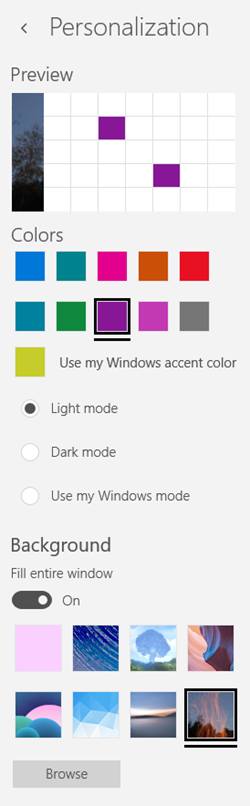
No comments:
Post a Comment