My messages won't send
Last modified April 12, 2017
If you see messages piling up in your Outlook outbox or people you're sending messages to aren't receiving them, try the following methods to fix the issue. We've presented the methods in order of quickest to most in-depth.

If you're using Office 365 for business, let us fix the problem for you
You can run Support and Recovery Assistant for Office 365 to let us fix the problem for you. If you're not using Office 365 for business, or the Support and Recovery Assistant app doesn't resolve your problem, see the next section.
| Let us fix your issue |
Is Outlook disconnected? Check the bottom of your Outlook window
If you see Disconnected, Working Offline, or Trying to connect…, Outlook can't reach the email server to send your mail.

Choose Send/Receive> Preferences> Work Offlineto toggle between offline mode and online mode. You may need to open the message and send it again, or choose Send/Receive.

If that doesn't fix the problem, see the next section.
Make sure you're connected to the Internet
If you lose your connection to the internet, Outlook won't be able to send your messages.
-
Open a browser, such as Internet Explorer, Edge, or Chrome.
-
Try entering one of the following websites in the address bar:
-
http://www.microsoft.com
-
http://www.bing.com
-
-
If you can't reach either of those two websites, see Troubleshoot network connectivity problems in Internet Explorer.
If that doesn't fix the problem, see the next section.
Do your messages contain large attachments?
Some email providers (such as your ISP or even Gmail) won't let you send messages larger than a certain size. Adding pictures and large attachments to your message can prevent you from sending that message (and any messages sent after the large message).
Go to your Outbox and then open the stuck email messages. Start with the oldest message first. If that message has an attachment that's larger than 5MB, delete the attachment and either attach a smaller file or attach a link to the attachment. See Attach a file to an email in Outlook for more information on attachments.
Now try to send the message again. If that doesn't fix the problem, see the next section.
Have you changed your password recently?
If you've changed your password on the website for your email account, you'll need to change it in Outlook, too.
-
Choose File > Account Settings > Account Settings.
-
On the E-mail tab, choose your email account, and then select Change.
-
Enter your new password in the Password box, then choose Next > Close > Finish.
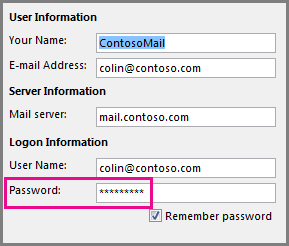
Note: If you sign in to your mail account with the same credentials that you use to log on to your network, you won't see the screens shown here. You'll need to change your email password by changing your Windows network password. Press Ctrl+Alt+Delete, choose Change a Password, and follow the instructions Windows provides.
Once you've changed your password, you might need to open and send the message again.
Contact your antivirus software's help desk
Some antivirus programs perform email scanning. If a virus is found, your antivirus software may prevent you from sending or receiving further email until you clean the virus.
Repair your Outlook program
Occasionally, the Outlook program may need to be repaired. Repairing is a simple process, but may take as long as half an hour to complete. For more information, see Repair an Office application.
Repair your Outlook profile
A profile is a group of settings that controls how Outlook works. It includes a listing of your accounts, autocomplete information, and your name and initials. To repair your Outlook profile or create a new one, see Fix your Outlook email connection by repairing your profile.
Start Outlook in safe mode
Sometimes, one of Outlook's add-ins will crash and prevent your email messages from sending. To disable all add-ins, you can start Outlook in safe mode. If you can send email while Outlook is in safe mode, creating a new Outlook email profile should allow you to send email again.
To start Outlook in safe mode, click the Windows key. In the search box, type outlook.exe /safe and press Enter.
For more information on creating a new email profile, see Create an Outlook profile.
Run the Inbox Repair Tool
For many types of email accounts, Outlook stores your messages in a Personal Folders File (.pst file). You can repair this file by running the Inbox Repair Tool. This repair should take approximately fifteen minutes. For more information, see Repair your Outlook personal folders file (.pst).



No comments:
Post a Comment