Locate hidden cells on a worksheet
When you want to unhide cells in hidden rows or columns in a worksheet, it can be hard to locate them. By finding and selecting all visible cells in the worksheet, you can more easily detect the hidden rows and columns.
For more information about displaying hidden rows or columns, see Hide or display rows and columns.
Locate hidden cells
-
Select the worksheet that contains the hidden rows and columns that you want to locate, then take one of the following steps:
-
Press F5 > Special.
-
Press Ctrl+G > Special.
-
Or on the Home tab, in the Editing group, click Find & Select > Go To Special.
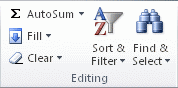
-
-
Under Select, click Visible cells only, and then click OK.
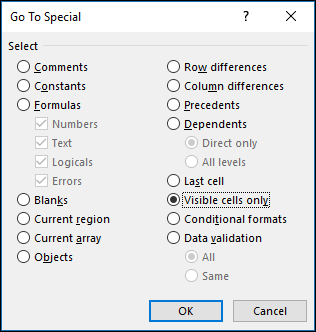
All visible cells are selected and the borders of rows and columns that are adjacent to hidden rows and columns are marked with a white border.
Note: Clicking anywhere on the worksheet cancels the selection of the visible cells. If the hidden cells that you want to unhide are outside the visible worksheet area, use the scroll bars to move through the document until the hidden rows and columns that contain those cells are visible.
Need more help?
You can always ask an expert in the Excel Tech Community, get support in the Answers community, or suggest a new feature or improvement on Excel User Voice.
No comments:
Post a Comment