Format text as superscript or subscript
A subscript or superscript is a number, figure, symbol, or indicator that is smaller than the normal line of type and is set slightly below (subscript) or above it (superscript).

Apply superscript or subscript formatting to text
-
Select the text that you want to format as superscript or subscript.
-
On the Home tab, in the Font group, pick the Dialog Box Launcher.
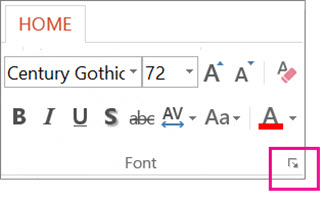
-
On the Font tab, under Effects, select the Superscript or Subscript check box.
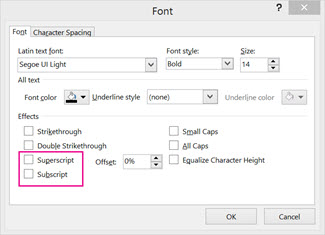
Tip: You can make text superscript or subscript without changing the font size. For superscript, enter a higher percentage in the Offset box. For subscript, enter a lower percentage in the Offset box.
Insert a superscript or subscript symbol
-
On the slide, click where you want to add the symbol.
-
On the Insert tab, click Symbol.
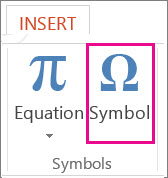
-
In the Symbol box, in the Font drop-down list, select (normal text) if it isn't already selected.
-
In the Symbol box, in the Subset drop-down list, select Superscripts and Subscripts.
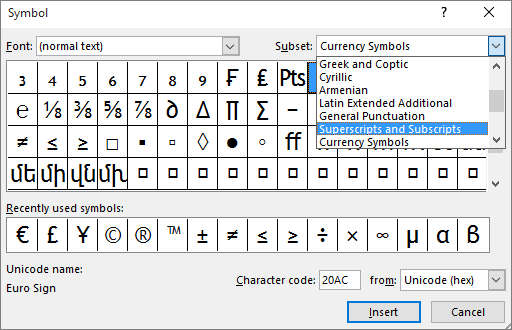
-
In the Symbol box, select the symbol you want, press Insert, and then pick Close.
PowerPoint Online doesn't support superscript and subscript. If you'd like to see this feature added to PowerPoint Online, please tell us by going to our suggestion box and voting for it.
No comments:
Post a Comment