Fix email delivery issues for error code 5.7.133 in Office 365
This topic walks you through the steps for what to do if you see error code 550 5.7.133 in a non-delivery report (NDR). You'd see the NDR when an email is rejected because the recipient address is a group distribution list that is set up to reject messages sent from outside of its organization. Only an email admin for the recipient's organization or the group owner can change this.
I'm the group owner or email admin. How do I allow the sender to send a message to this group?
There are two methods you can use to allow the sender to send a message to the address shown in the NDR. Here's how.
Method 1: Allow anyone (both inside and outside your organization) to send messages to this group
-
In the Exchange admin center go to recipients > groups.

-
From the displayed list of groups, select the group name shown in the NDR, and then select Edit
 .
. -
In the Distribution group dialog box, select delivery management.
-
Select the option Senders inside and outside of my organization, and then click Save.
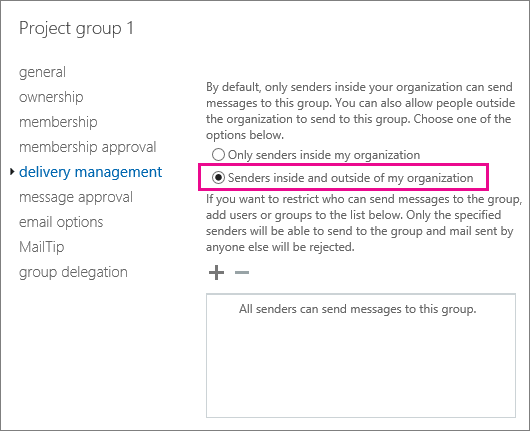
Method 2: Create a custom allowed senders list for the group
To accept messages from someone outside of your organization but still reject messages from everyone else outside of your organization, you can create a custom allowed senders list that includes both that person and everyone in your organization. Here's how to set it up.
-
In the Exchange admin center, go to recipients > groups.

-
From the displayed list of groups select the group name shown in the NDR, and then select Edit
 .
. -
In the Distribution group dialog box, go to delivery management, and select Senders inside and outside of my organization.
-
Select Add
 .
. -
In the Select Members dialog box, select the members you want to add to the allowed senders list, then select Add, and then click OK > OK > Save.
Tips:
-
To add someone from outside your organization to an allowed senders list, you must first create a Mail Contact for them. See Manage mail contacts to learn how.
-
If you want to use the allowed senders list method to allow everyone in your organization to send to this recipient, you can create a distribution group (or a dynamic distribution group) that contains everyone in your organization. Learn how at Create, edit, or delete a security group in the Office 365 admin center. Once it's created, you can add the group to the allowed senders list.
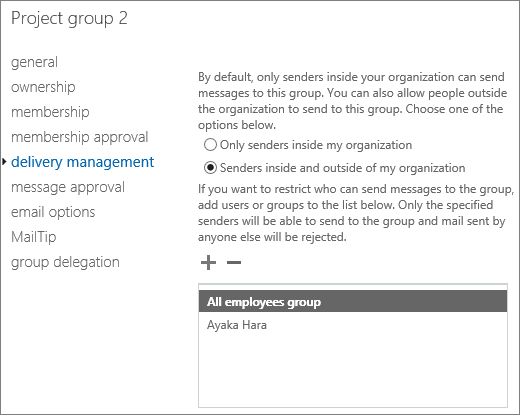
-
Note: The allowed senders listed referred to here is not the same as the Exchange Online Protection anti-spam allowed or blocked senders list, which you manage from another area of the Exchange admin center.
Still need help with error code 550 5.7.133?



No comments:
Post a Comment