Create a UML static structure diagram
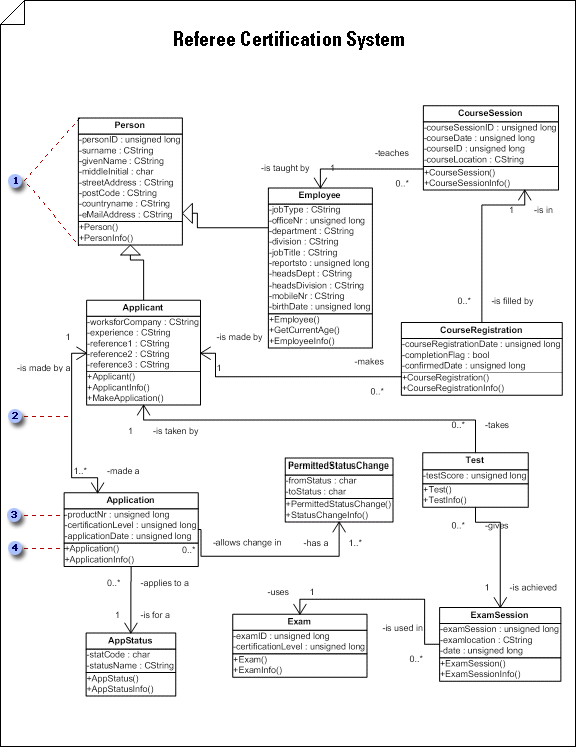
 To add attributes, operations, and other properties to class shapes, double-click a shape to open the UML Class Properties dialog box.
To add attributes, operations, and other properties to class shapes, double-click a shape to open the UML Class Properties dialog box.
 Double-click an association to add adornments, such as multiplicity and navigability.
Double-click an association to add adornments, such as multiplicity and navigability.
 In addition to the name and type shown here, attributes can also include visibility, an initial value, and specify whether the scope is class or instance.
In addition to the name and type shown here, attributes can also include visibility, an initial value, and specify whether the scope is class or instance.
 Define the parameters of an operation fully in a diagram when you want to communicate detailed programming specifications.
Define the parameters of an operation fully in a diagram when you want to communicate detailed programming specifications.
-
On the File menu, point to New, point to Software, and then click UML Model Diagram.
-
In the tree view, right-click the package in which you want to include the static structure diagram, point to New, and click Static Structure Diagram.
A blank page appears, and the UML Static Structure stencil becomes the top-most stencil. The workspace displays 'Static Structure' as a watermark. An icon representing the diagram is added to the tree view.
Note: If the tree view isn't visible, point to View on the UML menu, and then click Model Explorer.
-
Drag class or object shapes onto the drawing page to represent the classes or objects you want to include in your class static structure diagram or conceptual model.
Work with classes and objects in UML static structure diagrams
-
Double-click each shape to open its UML Properties dialog box, where you can add attributes, operations, and other properties.
-
Right-click each class or object shape, and then click Shape Display Options to select which properties to display on the shape and which compartments of the shape to suppress (such as attributes, operations, and template parameters).
-
Indicate relationships between the classes and objects using Association, Link, Dependency, Generalization, or Composition shapes.
Work with associations in UML static structure diagrams
Work with dependencies in UML static structure diagrams
-
Double-click each relationship shape (Association, Link, Dependency, Generalization, or Composition) to open its UML Properties dialog box, where you can add association end adornments and other properties.
No comments:
Post a Comment