Change a 3-D globe to a flat map in 3D Maps
You can display your data on a 3-D globe (the default) or on a flat map. When you flatten the map, you'll be able to see more of your data because it won't disappear over the horizon of the globe.
-
Click Home > Flat Map.
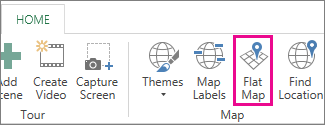
Tip: Try experimenting with the tilt arrows and zoom (plus or minus) buttons after you've switched to a flat map to show even more of your data.

No comments:
Post a Comment