Add a chart to your presentation
You can make a chart in PowerPoint. If you have lots of data to chart, create your chart in Excel, and then copy it into your document. This is also the best way if your data changes regularly and you want your chart to always reflect the latest numbers. In that case, when you copy the chart, keep it linked to the original Excel file.
To create a simple chart from scratch in PowerPoint, click Insert > Chart, and pick the chart you want.
-
Click Insert > Chart.
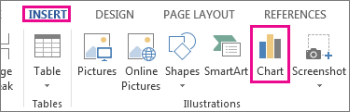
-
Click the chart type and then double-click the chart you want.
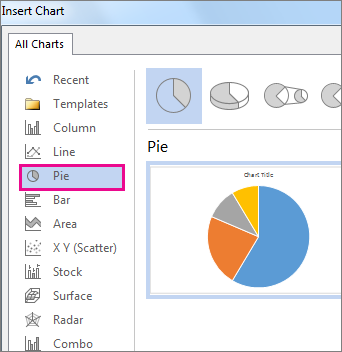
Tip: For help deciding which chart is best for your data, see Available chart types.
-
In the spreadsheet that appears, replace the default data with your own information.
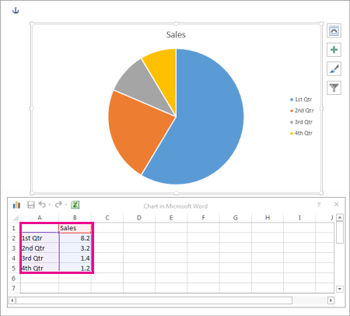
Tip: When you insert a chart, small buttons appear next to its upper-right corner. Use the Chart Elements
 button to show, hide, or format things like axis titles or data labels. Or use the Chart Styles
button to show, hide, or format things like axis titles or data labels. Or use the Chart Styles  button to quickly change the color or style of the chart. The Chart Filters
button to quickly change the color or style of the chart. The Chart Filters  button is a more advanced option that shows or hides data in your chart.
button is a more advanced option that shows or hides data in your chart. -
When you've finished, close the spreadsheet.
No comments:
Post a Comment