Track changes during a peer review
PowerPoint Online doesn't have a Track Changes feature. However, you can use the Comments feature to keep track of peer feedback in your presentation.
When you send your presentation out for review, give your reviewers these instructions to provide feedback to you:
-
Select the item on the slide that you want to add a comment about.
-
On the Insert tab, click Comment.
-
Enter your comments, and press Enter.
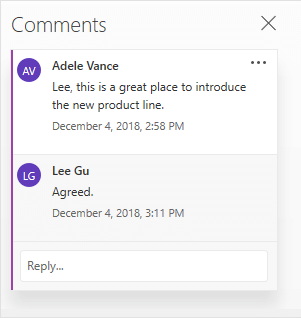
Notes:
-
To add more comments, in the Comments pane, click New
 , and enter your text in the box.
, and enter your text in the box. -
To reply to a comment, click in the Reply box, and enter your message.
-
A comment bubble
 appears next to the item you comment about on the slide.
appears next to the item you comment about on the slide.
-
After your peers have reviewed your presentation, you'll want to read their comments in the Comments pane.
On the View tab, click Show Comments  .
.
No comments:
Post a Comment