Resend a data collection message
If you want to send an existing Data Collection e-mail message to additional users, or if the original message didn't reach some users, you must send the message again. Forwarding the message will not work.
-
Open the database that contains the original message.
-
On the External Data tab, in the Collect Data group, click Manage Replies.

-
In the Manage Data Collection Messages dialog box, click the message that you want to send again.
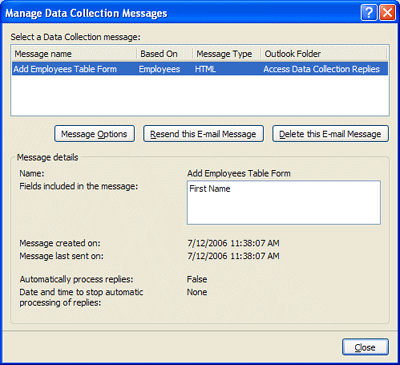
-
Click Resend this E-mail Message.
If the Resend button is unavailable (dimmed)
If this button appears dimmed, you must synchronize your message settings with Outlook.
Click the warning box under Message details to synchronize the settings. If the process succeeds, Access displays the message Synchronization was successful. If Access displays an error message instead, try closing and reopening the dialog box.
-
Access performs certain checks, such as verifying that the destination tables and the query still exist and that they still include all of the form fields. If the checks succeed, Access starts the wizard that prompts you to specify how you want the replies processed. Otherwise, a message prompts you to re-create the message.
-
Before you continue with the wizard, note that you can specify settings that are different from the original ones. You can also send the message to different users. When you are prompted to specify addresses, do one of the following:
-
Choose to manually specify the e-mail addresses. (Note that this option is available only when you are collecting data to add new records.)
-
Choose a different e-mail address field.
-
Choose the same e-mail address field, but in the last step, select only the addresses that you want.
For help with the wizard steps, see the section "Specify how you want to process the data" in the article Collect data by using e-mail messages.
-
No comments:
Post a Comment