Copy a Power Map screen to another application
To copy a Power Map screen to another application like Microsoft Word or PowerPoint, you can capture what's shown on the 3-D screen and paste it in a Word document or PowerPoint presentation as a static picture.
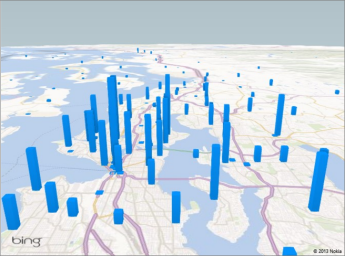
-
In Power Map, move around on your map to show exactly what you want to capture.
-
Click Home > Capture Screen.
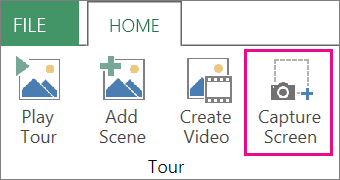
This copies the screen capture to the Clipboard.
-
In the other application, click where you want to paste the screen capture and press Ctrl+V.
Tip: If you want to show an entire Power Map tour in a PowerPoint presentation, you can create a video of the tour and insert it in a PowerPoint slide.
No comments:
Post a Comment