Change text color as you compose an email message
When you write an email message, you can change the color of text for a character, word, or any text you select.
-
Select the text that you want to change.
-
On the Message tab, in the Basic Text group, choose the arrow next to Font Color.
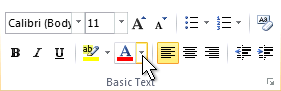
-
On the color palette, choose the color that you want.
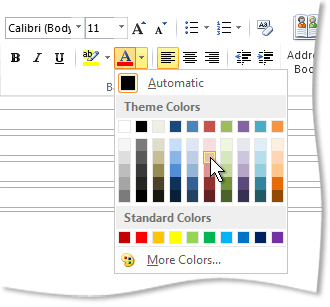
If you don't see the color you want, choose More Colors, and then select a color on the Standard tab, or mix your own color on the Custom tab.
Note: You can also switch the message format to something other than plain text to change the text color.
No comments:
Post a Comment