What's New in Microsoft SharePoint Foundation 2010
Increase productivity using SharePoint Foundation 2010 (formerly called Windows SharePoint Services) to share ideas, organize information, and get more work done. Groups can work together more efficiently by setting up internal Web sites and workspaces quickly. SharePoint sites are scalable for organizations of all sizes, ranging from a small team to a global corporation.
Several key enhancements and additions are included in Microsoft SharePoint Foundation. With the introduction of the ribbon and improvements to working with SharePoint sites, lists, wikis, blogs and permissions, you'll be able to work in Microsoft SharePoint Foundation more efficiently and intuitively. Work across multiple Internet browsers such as Microsoft Internet Explorer 7.0 and 8.0, Firefox 3.0 and Safari 3.0. Below are some of the highlights in the new version of SharePoint Foundation.
In this article
New user interface
Use the new ribbon to perform tasks quickly and in the context of your work

If you work with 2007 Microsoft Office system client applications such as Microsoft Office Word 2007 or Microsoft Office PowerPoint 2007, you are already familiar with the ribbon. Like the ribbon in these Office programs, the new ribbon in SharePoint Foundation is designed to help you quickly find the commands that you need to complete your tasks. Commands are organized in logical groups, displayed together under tabs. Each tab relates to a type of activity, such as working with a document in a document library or adding and formatting text on a page. You can use the ribbon in SharePoint Foundation to:
-
Access the commands and tools you need all in one place.
-
Perform actions on pages, documents and lists using only the commands you need, in the context of what you are doing and for the task you want to accomplish.
Collaboration
Use the new co-authoring feature to work simultaneously with colleagues on Word documents or PowerPoint slide presentations
-
More than one person can edit a Word document or slides in a SharePoint library at the same time. For example, to review a document you can send a link to the document in a SharePoint library, and all of the reviewers can provide their feedback in the document simultaneously.
-
No more attachments—you can, for example, store all of your recent documents in your team site and work on them at the same time with other colleagues.
Schedule meetings and keep track of your schedule more easily with improved calendars
Managing and tracking your appointments, meetings, and other events is easier because you can:
-
Display multiple SharePoint and Exchange calendars on a single page.
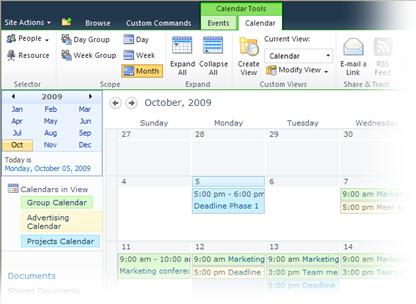
-
Easily add events to a calendar by clicking a date and entering details for the event without leaving the calendar.
-
Drag and drop calendar items from within a calendar.
-
Use the new Group calendar to schedule meetings with colleagues and schedule resources such as audio visual equipment and meeting rooms.
Use the new Microsoft SharePoint Workspace 2010 to work with SharePoint sites, libraries, and lists offline and synchronize your changes when you are reconnected to your corporate network
SharePoint Workspace now enables you to work with a SharePoint site on your desktop while connected to or disconnected from your corporate network. Major benefits of this integration between SharePoint Workspace and SharePoint Foundation include:
-
You can quickly view, add, edit and delete SharePoint library documents or list items while you are offline.
-
Two-way synchronization between your computer and the network—that is, updates to data on your computer or on the network—are automatic while you are connected to the network.
-
Content is automatically synchronized when you take your computer offline and then go back online.
Share information with others more efficiently with improved wiki and team sites
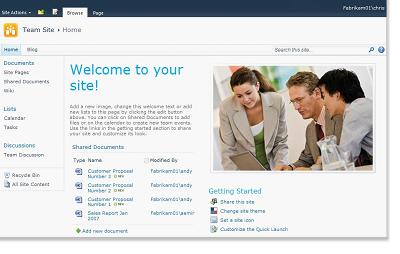
Working with wiki pages is more streamlined because now you can:
-
Insert and format content directly on the page by using the new Rich Text Editor.
-
Browse for images or photos on your local computer or network and insert them into your site without leaving the page you are on.

Manage multiple items in your SharePoint lists more efficiently

Now you can select multiple items in a list and click a button to perform the same action on all the items at the same time. For example, you can check in or check out several documents at the same time.
Create and manage your blogs more easily with improved authoring tools and new navigation
Improvements to the blog authoring experience and better methods for browsing blog posts enable you to:
-
Use the new Rich Text Editor to more easily and intuitively author your blog posts.
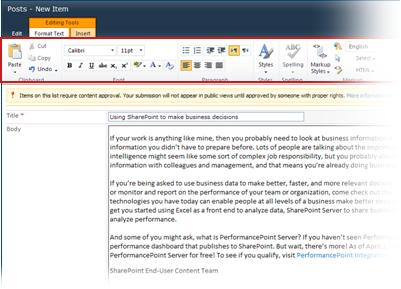
-
Browse for images or photos on your local computer or network and insert them into your blog posts without leaving the page.
-
Browse blog entries by month as well as by categories. You can see the number of posts for each month or category in real time. A new Archive link provides access to a view of all months since the blog's inception and, within each month, posts are listed by category.
View and work with SharePoint information from your mobile device
With SharePoint Web Pages optimized for viewing on small devices, you can now view and work with documents, schedules, back-end business data and sites from your mobile phone. New mobile features in SharePoint enable you to:
-
Use the lightweight interface and navigation for accessing SharePoint document libraries, lists, wikis, blogs, and Web Part Pages.
-
Access your colleagues' schedules and whereabouts.
-
Subscribe to text message (SMS) alerts for changes to documents in SharePoint or to any document library or list.
Site management and customization
Several new features related to permissions management, site design and an international user interface optimize how you can use, design and access SharePoint sites and content.
View and adjust permission levels, including item-level permissions, for a particular user or group using the new permissions management tool
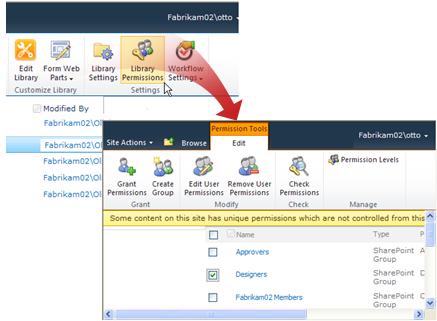
New permissions management is available from every site collection, site, list or list item, so that you can easily add or remove users or groups, change permission levels, break inheritance, and manage anonymous access. In addition, you can view and adjust all permission levels granted to a particular user or group.
Change colors and fonts for a site using newly supported theme files.

Use the new Themes Gallery to select from several themes included with SharePoint Foundation, or generate your own theme files from Microsoft PowerPoint and add them to the gallery for selection.
Make your site internationally accessible by changing the language of the site.
With the appropriate language packs installed, you can view settings pages, Help, and application content such as list titles, and column names in your preferred language.
Business Connectivity Services
Business Connectivity Services (BCS) enables SharePoint integration with external data, including line of business applications. BCS builds on top of the Business Data Catalog (BDC) technology delivered in Microsoft Office SharePoint Server 2007. Use BCS to:
-
More easily define external content types—previously referred to as "entities"—by using SharePoint Designer's visual interface, without using an XML editor.
-
Connect to a wider range of data sources—relational databases, SAP, Web services, and custom applications—and interact with them in richer ways, including full create, read, update, and delete support.
Work with external back-end business data offline using the new External List feature.
Create an External List from external content types in SharePoint's Business Connectivity Services to expose business data external to SharePoint. The introduction of External Lists enables you to:
-
Make business data from a back-end database – such as SQL Server or SEIBEL for example – appear in a SharePoint list, which you can then take offline.
-
Write back to a back-end database without leaving SharePoint.
With proven SharePoint Consulting Services, AlphaBOLD understands the pain points of
ReplyDeletecontent management in the modern industry and has proven global experience in implementing successful SharePoint services.
Managed IT services is the practice of outsourcing the responsibility for maintaining, and anticipating need for, a range of processes and functions, ostensibly for the purpose of improved operations and reduced budgetary expenditures through the reduction of directly-employed staff.
ReplyDelete