Switch to a different Office 365 for business plan
When your business changes, or you need more Office 365 features, you can switch plans.
The easiest way to switch plans is to use the Switch plans button in the Office 365 admin center. However, using the Switch plans button isn't supported in all situations. In some cases, you might be able to switch plans manually.
Use the Switch plans button in Office 365
When you use the Switch plans button, you're led through the process of buying a new plan that you can switch your current plan to, all users are automatically assigned licenses in the new plan, and your old plan is canceled for you.


In the Office 365 admin center, go to the Subscriptions page, or choose Billing > Subscriptions.


Choose Switch plans to view the list of new plans that are available.
The Switch plans button isn't there | I don't see the plan I want
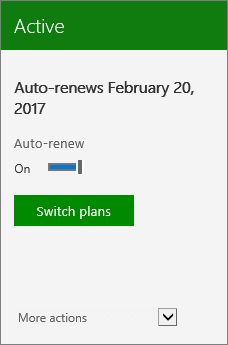


Choose a plan to see the new total cost per month. Be sure to read the key information, then choose Next to check out.


Select Chat now on the Checkout page if you need help.
When you finish checkout, Office 365 takes a few minutes to finalize the switch. You can start using your new subscription right away.
The Switch plans button isn't there
If the Switch plans button isn't available, you can try to switch plans manually or call Support. For more information, see Why can't I switch Office 365 for business plans?
Here's why this can happen:
-
You're using more than one Office 365 plan. You can only use the Switch plans button if all users subscribe to the same plan.
-
You're already using Office 365 Enterprise E5, so you already have all the functionality available in Office 365.
I don't see the plan I want
When you use the Switch plans button, the plans that you can switch to are displayed based on the services in your current plan. You can only use the Switch plans button to switch to a plan that has the same data-related services, or to a higher version. This ensures that users don't lose data related to those services during the switch.
To compare plans before switching, see the Office 365 for business product comparison page. For technical specifications, see Office 365 Service Descriptions.
If you want to switch to a plan with fewer services, you can switch plans manually, or call Microsoft Support for help.
Why some switches take longer
Credit checks when switching Office 365 plans: If you pay by invoice, or reach a certain level of cost, a credit check might be required. A credit check can take up to two business days. Users will have full access to their current plan until you switch them to the new one.
Call support to help you switch plans
| |

 New to Office 365?
New to Office 365?
No comments:
Post a Comment