Show or hide ScreenTips
ScreenTips are small windows that display descriptive text when you rest the pointer on a command or control.
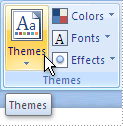
Enhanced ScreenTips are larger windows that display more descriptive text than a ScreenTip and can have a link to a Help article.
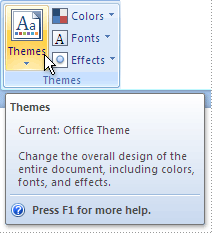
What do you want to do?
Show or hide ScreenTips
-
Click the File tab.
-
Click Options.
-
Click General.
-
Under User interface options , in the ScreenTip style list, click the option that you want:
-
Show feature descriptions in ScreenTips This option turns on ScreenTips and Enhanced ScreenTips so that you see more information about a command, including the command name, keyboard shortcuts, art, and links to Help articles. This is the default setting.
-
Don't show feature descriptions in ScreenTips This option turns off Enhanced ScreenTips so that you see only the command name and maybe a keyboard shortcut.
-
Don't show ScreenTips This option turns off ScreenTips and Enhanced ScreenTips so that you only see the command name.
-
Watch a video to learn more about ScreenTips

Note: The video shows the Office 2010 user interface (UI), but it still gives you a good idea of how the feature still works in Office 2013.
No comments:
Post a Comment