Explore Skype for Business on mobile devices
If you already use Skype to stay in touch with friends and family in your life away from work, you'll appreciate the power and simplicity of Skype for Business for mobile devices. It's easy to find and connect with co-workers using the devices you already have, and take care of business through an enterprise-grade secure platform.
New look and feel
If you're a regular user of the consumer version of Skype, then Skype for Business for iOS will seem very familiar: the Contacts list, presence indicators, buttons and icons, and even the app sounds should make you feel right at home.

In the conversation window, chat text is formatted so you can easily see who's talking.
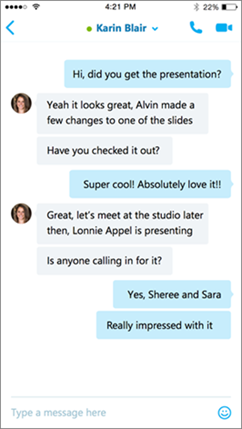
Emoticons
Skype for Business now includes the same set of emoticons found in the consumer version of Skype.

Dashboard
The dashboard serves as your home screen and shows at-a-glance the key information you need to get through your workday. For example:
-
Contact search. Easily search your global address book and contacts.
-
Upcoming appointments. See the day's meetings on your calendar. Join right from the dashboard by tapping the Quick Join (
 ) button.
) button. -
Recent conversations. See your history of recent chats, phone calls, and meetings.
Call and meeting experience
Larger buttons, full-screen video, and a choice of views make the experience for calls and meetings smoother and easier than ever.
-
Meeting actions. Mute, add participants, and manage your call with much larger buttons.
-
Video. Full screen video for a better meeting experience.
-
Better content viewing options. Only one tap now to move between video and content in a meeting. For even better collaboration, choose to see the content and the speaker's video at the same time.
New look and feel
If you're a regular user of the consumer version of Skype, then Skype for Business for Android will seem very familiar: the Contacts list, presence indicators, buttons and icons, and even the app sounds should make you feel right at home.
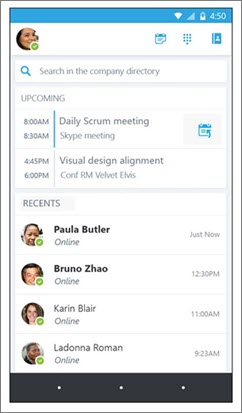
In the conversation window, chat text is formatted so you can easily see who's talking.
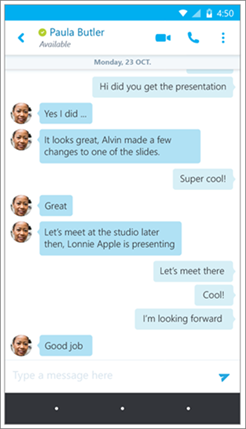
Dashboard
The dashboard serves as your home screen and shows at-a-glance the key information you need to get through your workday. For example:
-
Contact search. Easily search your global address book and contacts.
-
Upcoming appointments. See the day's meetings on your calendar. Join right from the dashboard by tapping the Quick Join (
 ) button.
) button. -
Recent conversations. See your history of recent chats, phone calls, and meetings.
Call and meeting experience
Larger buttons, full-screen video, and a choice of views make the experience for calls and meetings smoother and easier than ever.
-
Meeting actions. Mute, add participants, and manage your call with much larger buttons.
-
Video. Full screen video for a better meeting experience.
New look and feel
If you're a regular user of the consumer version of Skype, then Skype for Business will seem very familiar: the Contacts list, presence indicators, buttons and icons, and even the app sounds should make you feel right at home.
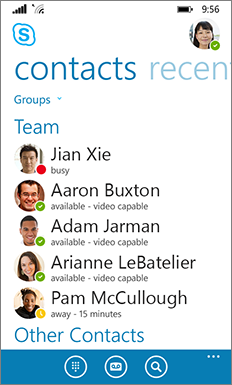
Of course, all the essential Lync features are still there—like the Quick Actions buttons, which let you IM or call a contact (and more) with just two taps.
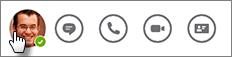
In the conversation window, chat text is formatted so you can easily see who's talking.

Emoticons
Skype for Business now includes the same set of emoticons found in the consumer version of Skype.

Encrypted local data
All Skype for Business data stored locally on the phone—for example, recent conversations, voice mails, pictures and user settings—is now encrypted.
Note: You may need to uninstall and reinstall Skype for Business to turn on this feature. Go to Settings  > About to see if encryption is already set up. If not, uninstall and reinstall the app to turn on data encryption.
> About to see if encryption is already set up. If not, uninstall and reinstall the app to turn on data encryption.
New features available with Skype for Business Server 2015
If your organization is using Skype for Business Server 2015, you'll see better integration between Skype for Business for Windows Phone and your other devices, and the ability to communicate with users of the commercial version of Skype.
-
Windows phone conversation sync Your recent conversations are now automatically synchronized across devices. You can see all your conversations, regardless of whether they took place on your desktop or mobile device. This allows you to continue a recent conversation or respond to missed IMs—wherever you are.
-
Improved IM reliability When you receive an IM on your mobile device, it's automatically accepted even if you miss the alert.
-
Communicate with Skype contacts If you have Skype users in your contact list, you can communicate with them via IM, audio call, or video call.
No comments:
Post a Comment