Change an appointment, event, or meeting
-
Open the appointment, event, or meeting that you want to change.
-
Do one of the following:
-
Change options for an appointment that is not part of a series
-
On the Appointment tab, change the options, such as subject, location, and time that you want to change, and then click Save and Close.
-
-
Change options for all items in a series
-
In the Open Recurring Item dialog box, click Open the series.
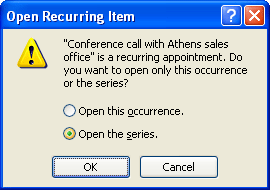
-
On the Appointment tab, change the options, such as subject, location, and time, that you want to change.
-
To change recurrence options, on the Appointment tab, in the Options group, click Recurrence. Change the options, such as time, recurrence pattern, or range of recurrence, and then click OK.
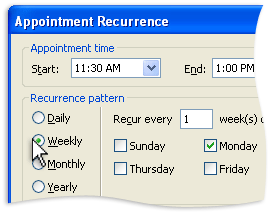
-
Click Save and Close.
-
-
Change options for one item that is part of a series
-
In the Open Recurring Item dialog box, click Open this occurrence.
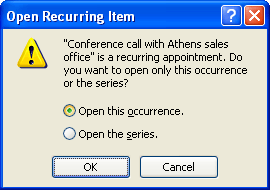
-
On the Appointment tab, change the options, such as subject, location, and time, that you want to change, and then click Save and Close.
-
-
Tip: In Calendar, you can drag the appointment, event, or meeting to a different date. You can also edit the subject by clicking the description text and typing your changes. You can change an event into an appointment, causing the time to be blocked out in your calendar, by clearing the All day event check box and then entering the start and end times of your choice. Events are defined as lasting from midnight to midnight; clearing this check box allows you to enter specific start and end times.
No comments:
Post a Comment