Add a picture to your slide
If a picture is worth a thousand words, when you add one, you might not need any text to convey your message.
-
Click Insert > Picture.
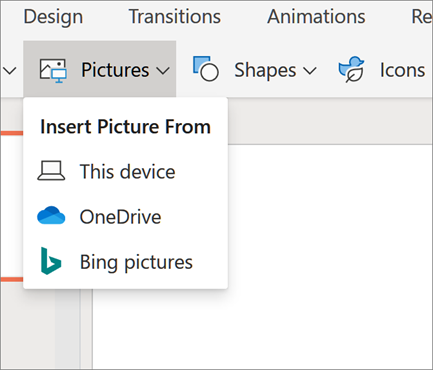
-
In the Choose File to Upload box, find the picture you want to add, and click Open.
When you search for clip art and pictures online, you'll be directed to Bing. You're responsible for respecting copyright, and the license filter in Bing can help you choose which images to use.
The kinds of image files you can add to a slide in PowerPoint Online
Image-file formats that PowerPoint Online supports include:
-
.bmp
-
.gif
-
.jpg and .jpeg
-
.png
-
.tif and .tiff
-
.wmf and .emf
Next steps
Now that you've added the picture, here are some other things you might want to do:
No comments:
Post a Comment