Add people to the Address Book
The Address Book is a container for all of your contacts. This means each contacts folder, such as for work, home, social, sales leads, etc., is a subset of the Address Book.
Each contacts folder appears in the Navigation Pane.
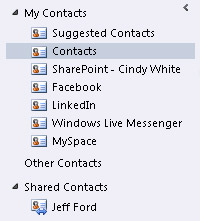
To add names to the Address Book, do any of the following:
-
Create a contact for that person in your Outlook Contacts. After the contact is saved, the changes are reflected in the Address Book.
-
You can import people from other lists or address books, such as Webmail lists. Click the File tab. Click Open, click Import, and then use the Import and Export Wizard.
After a contact is added to your main Outlook Contacts folder, which is the default contact folder displayed in the Outlook Address Book, the contact can be copied to any other Contact folders that you have created. New contact folders are automatically added to the Address Book, and the new information is also available to you there.
Notes:
-
By default, the Outlook Address Book contains all the contacts in your main Outlook Contacts folder. If you use a Microsoft Exchange Server account, your contacts from the Global Address List (GAL) are also included.
-
If your organization uses a GAL, it might be the default address book that appears in your Address Book. You might not be able to add new information to the GAL. However, after you add the information to your Outlook Address Book, you can choose that from the Address Book list.
No comments:
Post a Comment