About the Office 365 admin center
| | If you purchased an Office 365 business plan AND you have admin permissions, you have access to the Office 365 admin center. This article is for you! If you are a user or have an Office 365 home plan, you do not have an admin center. To set up Office 365, go to Download and install or reinstall Office 365 or Office 2016 on a PC or Mac. |
You use the Office 365 admin center to set up your organization in the cloud, manage users, manage subscriptions, and much more. In this article, learn how to get to the Office 365 admin center and learn about available features and settings.

How to get to the Office 365 admin center
-
Sign in to Office 365 at office.com with the account that has admin permissions.
Sign in with your Office 365 admin account.
-
Select the app launcher icon
 in the upper-left and choose Admin.
in the upper-left and choose Admin.The Admin tile appears only to people who have Office 365 admin permissions. If you don't see the tile, then you don't have permissions to access the admin center for your organization.
Office 365 admin center features and settings
The new Office 365 admin center looks like this.
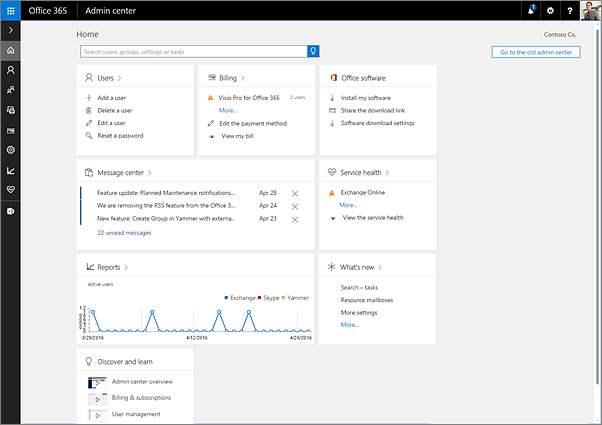
Here are the features and settings you'll find in the left-hand navigation of the Office 365 admin center. Learn more about admin tasks in Office 365 admin help.
| Menu | What it's for |
|---|---|
| Home | This is the landing page in the new Office 365 admin center. You'll see where to manage users, billing, service health, and reports. |
| Users | Create and manage users in your organization, like employees or students. You can also set their permission level or reset their passwords. Check out Add, remove, and manage users in Office 365 admin center. |
| Groups | Create and mange groups in your organization., such as an Office 365 group, distribution list, security group, or shared mailbox. Learn how to create and manage groups. |
| Resources | Create and mange resources, like a SharePoint site collection. Learn how to create site collections. |
| Billing | View, purchase, or cancel Office 365 subscriptions for your organization. View past billing statements or view the number of assigned licenses to individual users. Learn how to manage billing. |
| Settings | Manage global settings for apps like email, sites, and the Office suite. Change your password policy and expiration date. Add and update domain names like contoso.com. Change your organization profile and release preferences. And choose whether partners can access your Office 365 admin center. |
| Reports | See at a glance how your organization is using Office 365 with detailed reports on email use, Office activations, and more. Learn how to use the new activity reports. |
| Health | View the service health at a glance. You can also check out more details and the service health history. Check out Service health in the Office 365 admin center. |
| Admin centers | Open separate admin centers for Exchange, Skype for Business, SharePoint, and Azure AD. Each admin center includes all available settings for that service. For example, in the Exchange admin center, set up and manage email, calendars, distribution groups, and more. In the SharePoint admin center, create and manage site collections, site settings, and OneDrive for Business. In the Skype for Business admin center, set up instant messaging notifications, dial-in conferencing, and online presence. Learn more about the Exchange admin center and SharePoint Admin Center. Note: The admin centers available to you depend on your plan and region. |
Common tasks in the admin center
-
Manage users: Add users individually to Office 365, Delete or restore users, or Reset a user's password in Office 365.
-
Get help with billing: Billing in Office 365 for business
-
See activity reports: Activity Reports in the Office 365 Admin Center Preview
-
Manage Office 365 groups: Create and manage Office 365 groups in Admin Center Preview
-
Reorganize your homepage: Reorganize your Home page in the Admin Center
| |
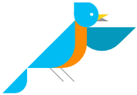
 New to Office 365?
New to Office 365?
No comments:
Post a Comment