Learn about Power Query formulas
Note: Power Query is known as Get & Transform in Excel 2016. Information provided here applies to both. To learn more, see Get & Transform in Excel 2016.
With Power Query, you can add custom columns to your queries. For more information about custom columns, see Insert a custom column into a table. The Power Query Formula Language provides a wide variety of formulas that are used to build complex expressions.
Power Query formulas can be written or modified in the Query Editor, by using the formula bar.
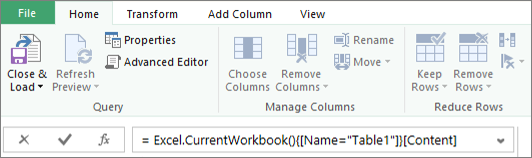
To show the formula bar:
-
Click Settings > Show Formula Bar in the Query Editor.
Note: For a very quick video on how to display Query Editor, see the end of this article.
Power Query provides a powerful data query and shaping experience for Excel that encompasses many capabilities. A core capability of Power Query is to filter and reshape data from a large collection of data sources. Any such data query is expressed using the Power Query Formula Language. To learn about the Power Query Formula Language, see the following article:
-
Power Query formula categories – Concise Power Query formula reference with syntax, arguments, remarks, and examples for all formulas.
Note: The Query Editor only appears when you load, edit, or create a new query using Power Query. The following video shows the Query Editor window appearing after editing a query from an Excel workbook. To view the Query Editor without loading or editing an existing workbook query, from the Get External Data section in the Power Query ribbon tab, select From Other Sources > Blank Query. The following video shows one way to display the Query Editor.
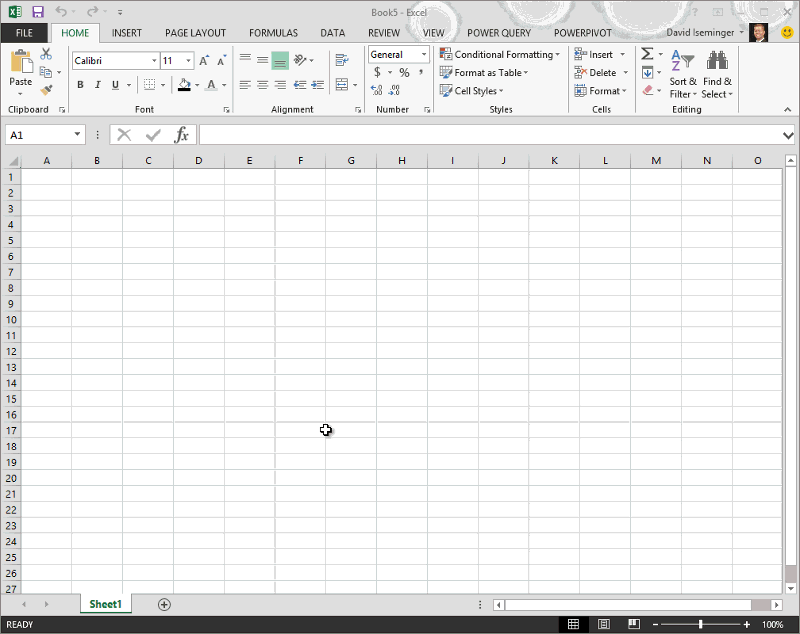
No comments:
Post a Comment