How do I turn off Outlook Groups notifications on my phone?
You can turn off group notifications like the ones shown below from the Settings page in the Outlook Groups mobile app.
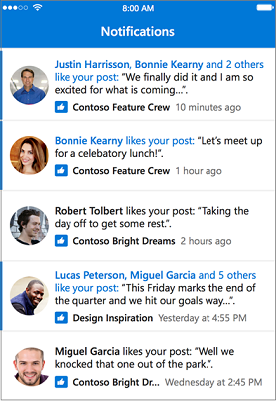
The location of the Settings page depends on which phone you use.
| Windows Phone | iOS | Android |
|---|---|---|
|
|
|
 > Notifications.
> Notifications. > Settings > Groups notifications.
> Settings > Groups notifications.
No comments:
Post a Comment