Create a new page
In OneNote, you can add as much content to a page as you'd like—you'll never run out of space. If you'd like to get organized, you can create additional pages at any time.
-
On the right side of the window, over the column of page tabs, choose Add Page.
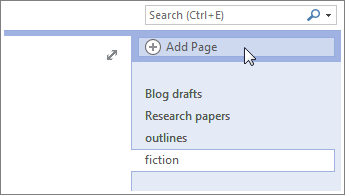
-
Type a page title into the heading area at the top of the page, and then press Enter.
You can organize pages by dragging their tabs up or down in the page tabs column. To get things to look exactly as you want, you can apply a template to a page and you can create a subpage.
Tip: If you accidentally create a page that you don't need, right-click its page tab and then click Delete.
Do one of the following:
-
To create a new page, click the New Page button above the page tabs.
-
To create a new subpage, click the New Page arrow and then click New Subpage.
Tip: You can also create a new subpage by right-clicking a page tab and then clicking New Subpage on the shortcut menu.
No comments:
Post a Comment