Turn placeholder AutoFit text on or off
If you add more text to a body text placeholder than the placeholder can contain, your text automatically resizes to a smaller font so that all of the text will fit in the placeholder. This automatic text resizing is called AutoFit.

1 AutoFit Options button
2 Placeholder
3 Text that extends below the placeholder
To turn on, turn off, or manage AutoFit:
-
Click the AutoFit Options
 button, which appears next to the placeholder.
button, which appears next to the placeholder.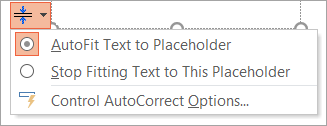
-
Do one of the following:
-
To turn AutoFit off and allow text to move beyond the placeholder border, click Stop Fitting Text to This Placeholder.
-
To turn AutoFit on, click AutoFit Text to Placeholder.
-
To manage AutoFit options in PowerPoint for body text and title text, click Control AutoCorrect Options, and select the AutoFit options you want on the AutoFormat As You Type tab.
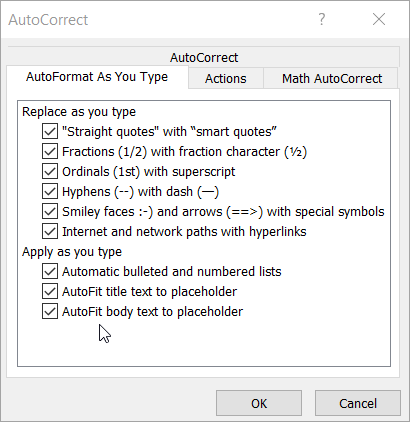
-
No comments:
Post a Comment