Set and update task progress
Sharing out task progress doesn't have to involve complicated calculations. In Planner, it's simple. Tasks can be:
Not started
In progress 
Completed 
Sometimes you may need more than simple task progress:
-
Need a to-do list to track progress? Try using a checklist to keep track of task details!
-
Looking for big-picture plan progress? The Charts view provides overall progress of all tasks in your plan, so you can see how things are going.
Done with a task?
To quickly mark one of your tasks as Completed, point to it and select the check mark.
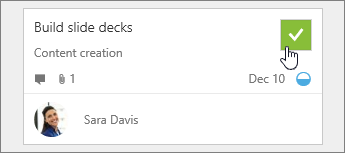
Using a touch screen? If you're not using a mouse, you won't see the check box to mark something as completed. Instead, check out a few other ways to update progress.
Tip: Completed tasks are hidden at the bottom of the task list. Scroll down and choose Show completed.
Just getting started?
On the Board, select Group by > Progress, and then drag tasks between columns to quickly update your plan on the fly.
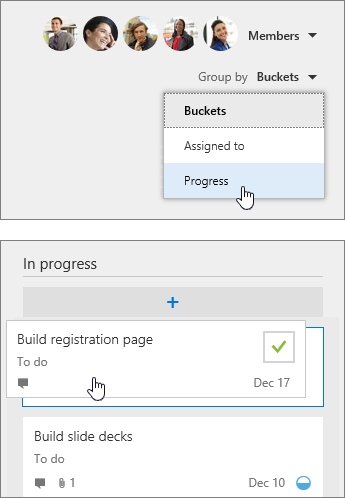
Other ways to update progress
For tasks that are already marked as In progress, you can also change status by selecting the In progress symbol  on the task.
on the task.
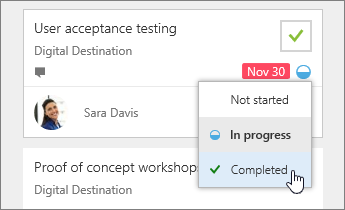
You can also update task progress by selecting the task itself and changing it in the details.

No comments:
Post a Comment