Schedule an online meeting
Important: To schedule an online meeting, you need Outlook for Mac 2011 14.1.3 update or later and Lync for Mac. To check to see if you need to get the latest version of Outlook, on the Help menu, click Check for Updates, click Manually, and then Check for Updates.
You can use Outlook together with Lync for Mac to schedule online meetings with your contacts.
For virtual meetings with audio or video calls, you must have a webcam, a microphone, and either speakers or headphones. If your computer does not have a built-in webcam and microphone, you can purchase a Mac-compatible device to attach to your computer. To learn about how to set up these devices, see Mac Help.
-
At the bottom of the navigation pane, click Calendar
 .
. -
On the Home tab, click Meeting.
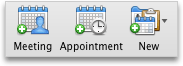
Tip: You can also double-click a time period in the day, week, or month view. The date and time of your selection are automatically entered in a new appointment window. Then, to convert the appointment to a meeting, on the Appointment tab, click Invite.
-
In the meeting request, click Online Meeting
 , and then click Create Online Meeting.
, and then click Create Online Meeting.The online meeting information will be automatically generated and entered into the meeting message.
Note: Delegates cannot create or modify an existing Online Meeting in Outlook on behalf of the principal.
No comments:
Post a Comment