Save a project file as PDF
When you save your project file as a PDF or XPS doc, you can share it with anyone who has a computer, even if they don't have Project installed.
-
Choose the view you want.
-
Click File > Export > Create PDF/XPS.
-
In the Save as type list, pick PDF Files or XPS Files, and then click OK.
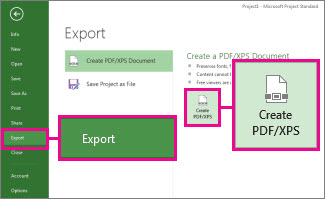
Remember that a PDF or XPS doc is a snapshot of your project. You can't change it, and you can't convert it back to a Project MPP file.
Formatting tips
Project doesn't support every PDF or XPS formatting feature, but you can still use some print options to change the look of the final doc.
Click File > Print, and then change any of these options:
-
Dates
-
Orientation
-
Paper Size
-
Page Setup
In the Page Setup dialog box, you can change options on these tabs:
-
Margins
-
Legend
-
View
No comments:
Post a Comment