Save an e-mail address or name to the Address Book
To save an e-mail address, name, or other contact information from an e-mail message that you receive, you add it to your Microsoft Outlook Contacts. After this information is added to Contacts, it is automatically included in your Outlook Address Book
-
In a message that you receive, right-click the name of the sender, and then click Add to Outlook Contacts.
A contact form opens, with the sender's name and e-mail address already filled in.
-
Click Save and Close.
After it is added to your main Outlook Contacts folder, which is the default contact folder displayed in the Outlook Address Book, the contact can be copied to any other Contact folders you have created. New Contact folders are automatically added to the Address Book, and the new information is also available to you there.
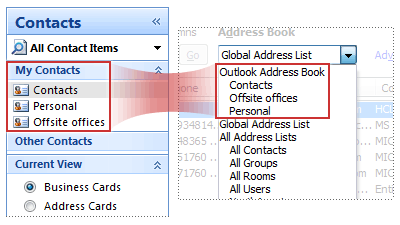
What if you don't see the e-mail address or name in the Address Book?
If your organization uses a Global Address List (GAL), it might be the default address book that appears in your Address Book. You might not be able to add new information to the GAL. However, after you add the information to your Outlook Address Book, you can choose that from the Address Book list.
No comments:
Post a Comment