Resolve conflicting changes
When two or more people work on a document at the same time, they might make changes that conflict with one another. Conflicts can occur when one person works offline and then saves the document to the server. Conflicts can also occur when two people work on the same part of a document and save to the server before refreshing the document with updates made by other authors.
When edits conflict, you must resolve them before you can save the document to the server. All changes in the document are saved on your computer in the Microsoft Upload Center, even when the document contains conflicts. However, the changes aren't saved to the server until the conflicts are resolved. When conflicts exist, Word notifies you by displaying a message bar at the top of the document window and a notification in the status bar.
Important: You can save to any Windows Live OneDrive or to a server that has Microsoft Office SharePoint Server 2007 or Microsoft SharePoint Server 2010. To work with SharePoint in Office for Mac, you have to have Microsoft Office for Mac Home and Business 2011, Microsoft Office for Mac Academic 2011, or Microsoft Office for Mac Standard 2011.
-
In the message bar, click Resolve Conflicts.
Word displays the Your conflicting changes pane that lists the conflicts, and the Conflicts tab appears on the ribbon.
-
In the Your conflicting changes pane, click a conflicting change to highlight the conflicting part of the document.
Word uses pink highlighting to mark the conflicting changes that you made and green highlighting to mark changes made by other authors. Any other tracked changes that are in the document are temporarily hidden.
-
Do one of the following:
| To | Do this |
| Keep your change | On the Conflicts tab, under Conflicting Changes, click Accept My Change. |
| Remove your change | On the Conflicts tab, under Conflicting Changes, click Reject My Change. |
See also
Commands that might be disabled when more than one person is editing a document
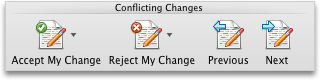
One Drive is notifying me that it cant merge the changes to an Office file. When I click Resolve, it opens the Word doc, but it doesn't highlight the conflict. Unlike your article, it doesn't notify me by displaying a message bar at the top of the document window or notification in the status bar. I cant find any options under Review tab to view conflicts.
ReplyDeleteI had no conflict bar but had highlighted words and sentences. Under review I clicked accept and accept all changes. It resolved my issue, hope it helps
ReplyDeleteHow do I get rid of Conflicting Changes? I use different laptops and think this is confusing Windows. This Conflict Resolution thing is for multi-users and I keep getting hassled by doubling my workload.
ReplyDeleteWhen I solved a conflict and rejected my conflict, the other persons text got removed... can i get it back?
ReplyDeleteNo such Conflicting Changes tab in my word 365.
ReplyDeleteI solved this problem by save file in conflict with another name (Save As) and then deleted the file in the OneDrive.
ReplyDeleteThen the correct version popped up in OneDrive again. Same name as the one I deleted. Hmmm Never trust OneDrive with files that contains days of work.
The Best Apps and Games For Android · clickmodapk:Shadow Fight 2 Mod APK
ReplyDelete