Page Setup - Paper options in Word 2016 for Mac
You can change the paper size for all of the pages in your document, as well as specify different paper trays for the first page and for subsequent pages.
Choosing different paper trays allows you to use different paper for your first page, which could be a different color or heavier weight than the other pages.
Choose or paper size or create a custom paper size
-
On the File menu, click Page Setup.
-
In Page Setup, select a size from the Paper Size list.
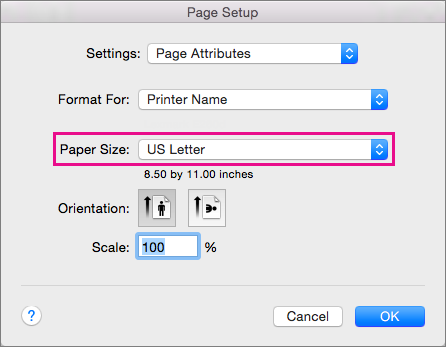
If you select Manage Custom Sizes from the list, you can define a custom paper size; click the plus sign to create a new paper definition, and then enter sizes for width, height, and non-printable area.
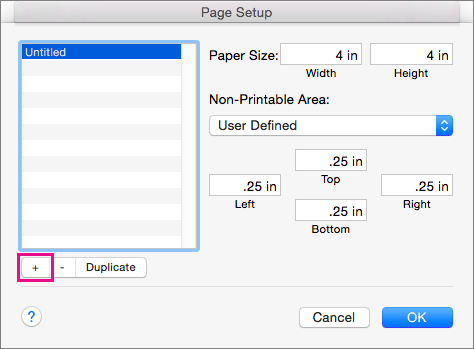
Choose paper sources
Choose a paper source for your document's first page, and then for all subsequent pages. The list of available sources is provided by the printer driver on your computer and may be different from those shown here.
If a page source is set to Auto Select, Word automatically choose a paper source based on the size of the page and the information provided by your printer driver about paper sizes.
-
On the File menu, click Print.
-
In Print, select Paper Feed.
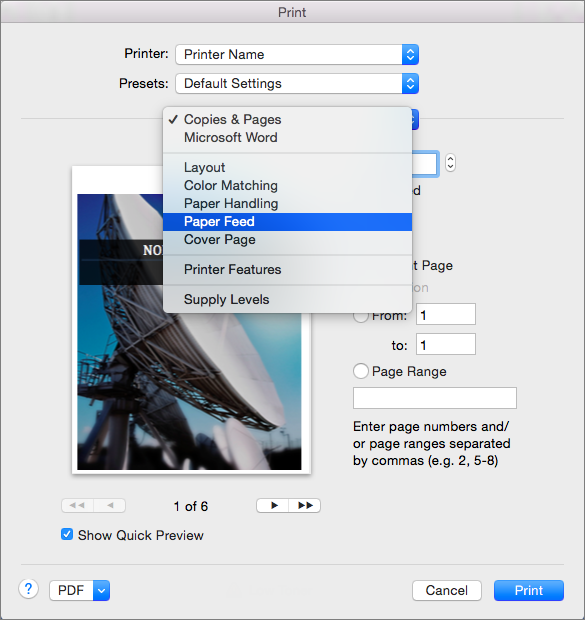
Word displays Paper Feed settings.

-
To specify a paper source for the first page in your document, select First Page From, and then select a source from the First Page From list.
-
To change the paper source for all pages in your document after the first page, select a source in the Remaining From list.
-
If you are ready to print, click Print.
Otherwise, change Paper Feed to another category of settings to make additional changes.
No comments:
Post a Comment