Options > Outlook Web App version
The light version of Outlook Web App is designed for use with older web browsers that are not supported by the standard version of Outlook Web App, over slow connections, and to meet accessibility needs by providing a simplified interface that's easier to use with screen readers.
If you're wondering why you're seeing the light version of Outlook Web App, how to get back to the standard version of Outlook Web App or to Office, or how to use a different email program on a mobile device or computer, see Outlook Web App Light.
The light version of Outlook Web App has fewer features than the standard version of Outlook Web App. See the comparison tables for details. For example, there are no separate controls to change the size of fonts. Instead, see the Microsoft Accessibility website. This includes links to accessibility options for your operating system. For example, in Accessibility in Windows 8, you can make everything on your screen bigger, increase the contrast, use the built-in narrator to read you what's on the screen, and more.
Specify whether to use the standard or light version of Outlook Web App
If you're using a supported browser, you can choose which version of Outlook Web App to use.
If you're in the light version of Outlook Web App:
-
Go to Options in the upper corner and select Outlook Web App version in the navigation pane.
-
Clear the Use the light version of Outlook Web App check box.
-
Select Save.
-
Sign out of the light version, close your browser, and sign back in using a supported browser. You may need to close all open browser windows before signing in again.
If you're using the standard version of Outlook Web App:
-
Sign in to Outlook Web App. For help,
-
At the top of the page, choose Outlook (or Mail). Or, choose the app launcher
 > Mail.
> Mail.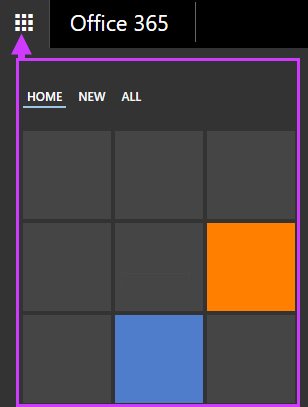
-
At the top of the page, select Settings
 > Options, and then select one of the following:
> Options, and then select one of the following:-
Display settings > Outlook Web App version
OR
-
Options > General > Outlook Web App version
-
-
Select the Use the light version of Outlook Web App check box, and then select OK.
No comments:
Post a Comment