My top margin is missing
If you're reading in Print Layout view and the top and bottom margins appear to have been cut off, that means the option for hiding the white space between pages of the document is switched on. You can restore the margins by pointing and clicking in the document, or by using the View tab.
Point and click to see or hide the margins
-
Point to the top or bottom of a page until the pointer becomes a double-pointed arrow, and then double-click.
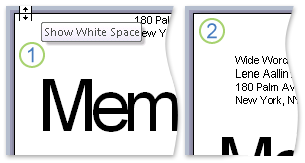
-
To hide the margins again, repeat step 1.
Use the View tab to see the margins
In Word 2010, 2013, or 2016
-
On the View tab, in the Views group, click Print Layout.

-
On the File tab, click Options > Display.
-
Under Page display options, select the Show white space between pages in Print Layout view check box.
In Word 2007
-
On the View tab, in the Document Views group, click Print Layout.
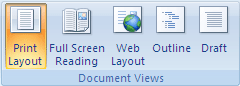
-
Click the Microsoft Office Button
 , and then click Word Options.
, and then click Word Options. -
Click Display.
-
Under Page display options, select the Show white space between pages in Print Layout view check box.
In Word 2016 for Mac
-
On the View tab, click Print Layout.

-
Click Word > Preferences > View.
-
Under Show WIndow Elements, select the White space between pages in Print Layout View check box.
No comments:
Post a Comment