Install the Microsoft Office Organization Chart add-in
Organization Chart is an add-in for Office programs that you can install and add to your Word document, PowerPoint presentation, or Excel worksheet. There haven't been any significant updates to this add-in since its release in PowerPoint 1995.
Note: To learn about other and better ways you can create an org chart in Word, Excel, PowerPoint, Outlook, or Visio, see Create an org chart in Office.
-
Close all Office programs.
-
In Windows, click Start
 , and then click
, and then click 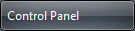 .
. -
In Control Panel, double-click Programs and Features.
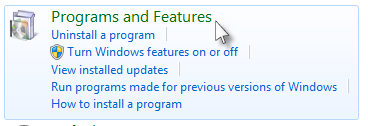
Note: If you don't see Programs and Features in Control Panel, see Windows Help and Support.
-
Right-click Microsoft Office 2013, and then click Change.
-
In the Microsoft Office 2013 Setup dialog box, click Add or Remove Features, and then click Continue.
-
Click the plus sign (+) to expand the Microsoft Office folder.
-
Click the plus sign (+) to expand the Microsoft Office PowerPoint folder.
-
Click Organization Chart Add-in for Microsoft Office programs, and then click Run from My Computer.
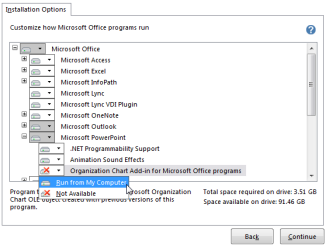
-
Click Continue to install the add–in.
Note: You only need to install the add-in once to use it in Word, PowerPoint, and Excel.
Microsoft Office Tutorials: Install The Microsoft Office Organization Chart Add-In >>>>> Download Now
ReplyDelete>>>>> Download Full
Microsoft Office Tutorials: Install The Microsoft Office Organization Chart Add-In >>>>> Download LINK
>>>>> Download Now
Microsoft Office Tutorials: Install The Microsoft Office Organization Chart Add-In >>>>> Download Full
>>>>> Download LINK ja