How do I upgrade to Office 2016?
Office 2013 and Office for Mac 2011 will no longer be supported after October 10, 2017. This means that if you have a one-time purchase of an older version of Office or an existing Office 365 subscription, you'll want to think about upgrading to Office 2016.
If you have an Office 365 for business subscription, see Upgrade to Office 2016 using Office 365 for business
Note: If you're not sure what version of Office you have, see What version of Office am I using?
How to get Office 2016
How you upgrade to Office 2016 depends on if you have an Office 365 subscription or a one-time purchase of Office, such as older versions of Office Home & Student or Office Home & Business.
Office 365 subscription
Office 2016 is already included in your subscription. If you want to install the 64-bit version or install Office in another language, follow the step-by-step instructions in Install Office on your PC or Mac. Otherwise, use the steps below to install Office 2016.
-
Go to www.office.com/myaccount.
-
Sign in with your Microsoft account. (This is the account you already associated with the version of Office.)
-
On My Office Account, select Install.
The process to uninstall Office 2013 and install Office 2016 can take some time. When the installation completes, you'll see a welcome video that explains how to find your apps and start Office 2016.
Office 365 subscription
Office 2016 for Mac is already included for free as part of your subscription. Just follow these steps to install:
-
Go to www.office.com/myaccount.
-
Sign in with your Microsoft account. (This is the account you already associated with your subscription.)
-
On My Office Account, select Install.
Once Office 2016 for Mac has installed, you can choose to uninstall Office for Mac 2011 or leave it on your computer.
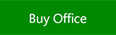
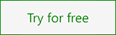
No comments:
Post a Comment