How do I print in Mail for Windows 10?
If you have a printer installed on your Windows 10 computer or tablet, you can print one email at a time in Mail for Windows 10.
To print an email message, use the following steps.
-
Select the mail you want to print.
-
Choose More options
 in the upper-right corner of the page.
in the upper-right corner of the page. -
Choose Print.
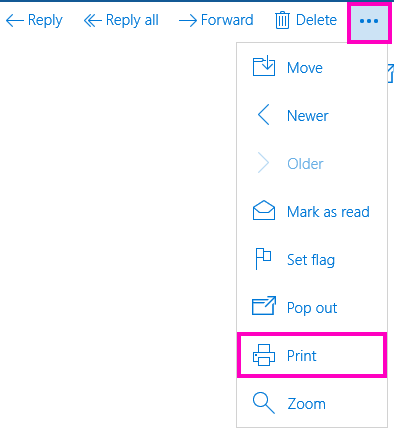
Note: If you haven't set up a printer yet, you'll be prompted to set up one now.
-
A new window will open with a preview of your email on the right and various print options on the left. You can choose a specific printer, the number of copies, and several other settings that vary based on the capabilities of your printer.
-
To send your email to the printer, choose Print.
Important: If you don't see a Print button, you may need to move the Print window as the Print and Cancel buttons may be hiding behind your Windows 10 taskbar. Place your mouse over the title bar of the Print window (the bar that contains Mail - the subject line of your email - Print), click, and drag the window up until you can see both the Print and Cancel buttons.
For more information
Because of the many printers available, Microsoft can't help you troubleshoot issues with your specific printer. For troubleshooting information for your printer, see the manufacturer's manual or website.
No comments:
Post a Comment