Create a Jackson data structure diagram
You can use Jackson data structure diagrams to help design software so that it is easier to modify and maintain.
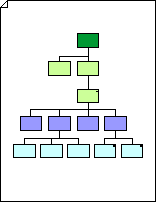
-
On the File menu, point to New, point to Software and Database, and then click Jackson.
-
Drag the Process shape onto the drawing page from Jackson.
-
Right-click a Process, Procedure, or Procedure 2 shape on your diagram, and then click one of the following to set the component type:
-
No Symbol to represent a sequence or elementary component.
-
Show Asterisk to represent an iteration.
-
Show Circle to represent a selection.
-
-
To name the process, select the process shape and type a name.
-
To add additional information, subselect the Note text box below the shape and type your information.
Note: To hide the note, right-click the shape, and then click Hide Note. To show the note later, right-click the shape, and then click Show Note.
-
Repeat steps 2-5 to add another process to your diagram.
-
Drag the Tree connector shape from Jackson onto the drawing page
-
Connect the two Process shapes.
-
Glue an endpoint
 on the Tree connector shape to a connection point
on the Tree connector shape to a connection point  on a Process or Procedure shape.
on a Process or Procedure shape. -
Drag the control handles
 at the ends of the branches on the Tree connector shape to connection points
at the ends of the branches on the Tree connector shape to connection points  on other shapes.
on other shapes. -
Drag the control handle
 in the center of the Tree connector shape to add up to four more branches.
in the center of the Tree connector shape to add up to four more branches. -
To add text to the connector, select the shape, and then type. To reposition the text, drag the control handle
 in the center of the text.
in the center of the text.
-
No comments:
Post a Comment