Create DNS records when your domain is managed by Google (eNom)
Check the Domains FAQ if you don't find what you're looking for.
To migrate your mail accounts to Office 365, you need to create a DNS record at your domain registrar.
If you purchased your domain through Google while signing up for your Google Apps for Work account, your DNS records are managed by Google but registered with eNom.
You can access eNom, and create DNS, through the Google Domains page. Just follow the steps in this article. (Need more help? Get support.)
Create the DNS record
-
At the Google Admin console, choose Sign In.
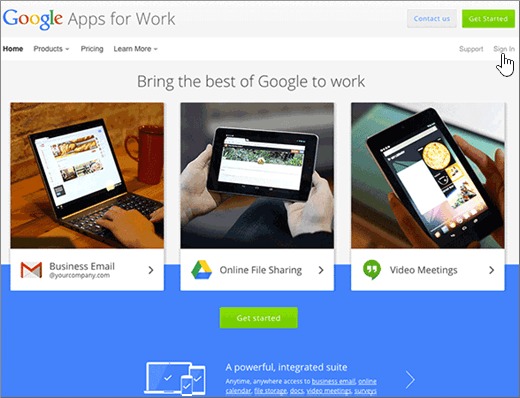
-
Enter your domain name, and then choose Go.
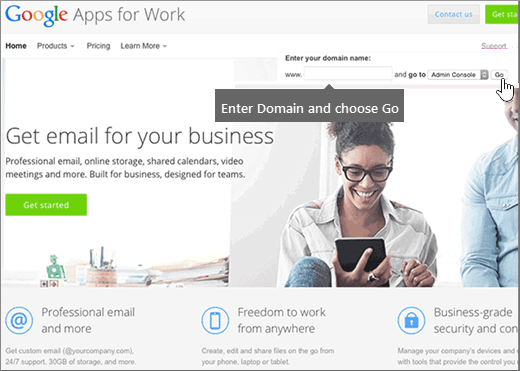
-
At the bottom of the page, choose More controls.
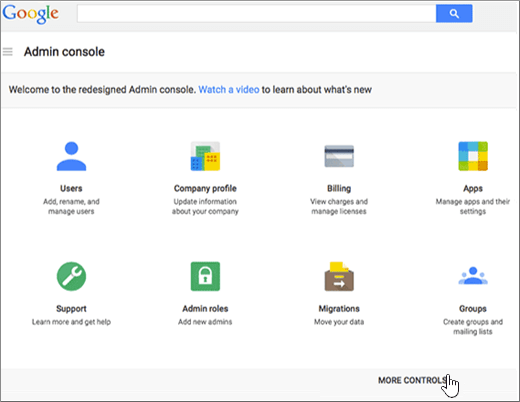
-
Choose Domains.

-
On the Domains page, choose Add/remove domains.
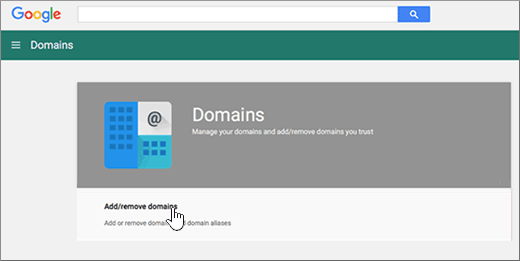
-
On the Domains page, choose Advanced DNS settings.
Note: If you didn't purchase a domain name through Google while signing up for your Google Apps for Work account, you won't have Advanced DNS settings on your Domains page. Instead, you must go directly to your domain host's web site to access your DNS settings and to perform this and the following steps. See Access DNS records from a partner host for more information.
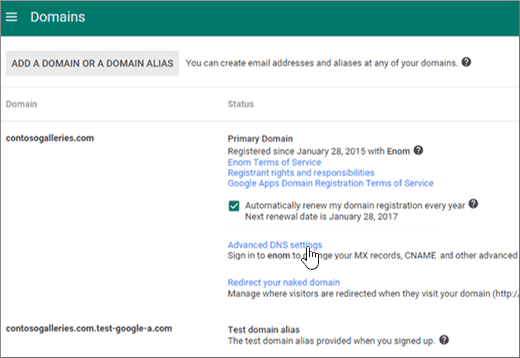
-
On the Advanced DNS settings page, choose Sign in to DNS Console. Note the Sign-in name and Password information. You'll need it in the next step.
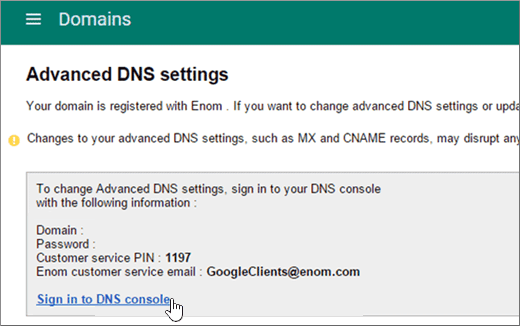
-
Log in to the Google Domain Manager using the Sign-in name and Password from the Advanced DNS settings page.
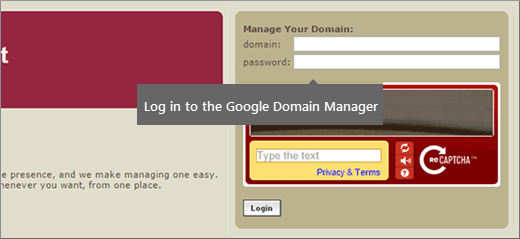
-
On the domain_name, in the Host Records section, choose Edit.
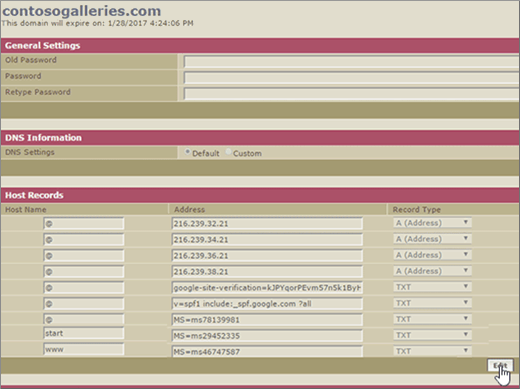
-
In the Host Recrods section, choose Add New.

-
In the boxes for the new record, type or copy and paste the values from the following table.
HOST
TXT VALUE
RECORD TYPE
@
Paste in the Destination or Points to Address value.
TXT
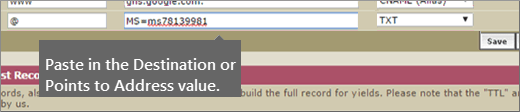
-
Choose Save.

-
Choose Save Changes.
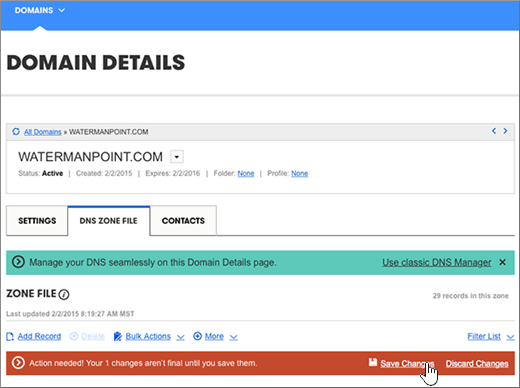
Note: Typically it takes about 15 minutes for DNS changes to take effect. However, it can occasionally take longer for a change you've made to update across the Internet's DNS system. If you're having trouble with mail flow or other issues after adding DNS records, see Troubleshoot issues after changing your domain name or DNS records.
Still need help?




No comments:
Post a Comment