Change the action settings of a button or other image
If you have a button shape or other image in your presentation that has an action setting assigned to it, you can change that. Example action settings can include: move to the next slide, move to the previous slide, go to the last slide of the show, and go to a Web page or other Microsoft Office PowerPoint presentation or file.
Note: To add a picture, clip art, or button shape and assign an action setting to it, see Add a button or other object and apply an action.
-
In Normal view, click the button shape or other image that you want to change.
-
Click Insert >Action.
-
In the Action Settings dialog box, click either the Mouse Click tab or the Mouse Over tab.
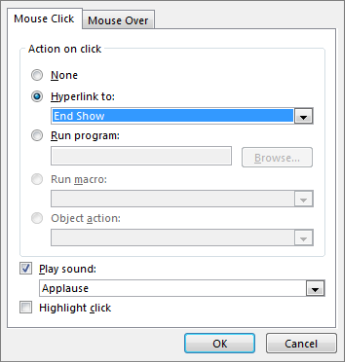
-
To choose the action that takes place when you click or move the pointer over the button shape or other image, do one of the following:
-
To use the image without a corresponding action, click None.
-
To create a hyperlink, click Hyperlink to, and then select the destination (for example, the next slide, the previous slide, the last slide, or another PowerPoint presentation) that you want the hyperlink action to go.
Note: To link to a file created by any another program, in the Hyperlink to list, click Other File.
-
To run a program, click Run program, click Browse, and then locate the program that you want to run.
-
To run a macro, click Run macro, and then select the macro that you want to run. The Run macro settings are available only if your presentation contains a macro. When you save the presentation, you must save it as a PowerPoint Macro-enabled Show. For more information about macros, see Run a macro created in an older version of PowerPoint.
-
To play a sound, select the Play sound check box, and then select the sound that you want to play.
-
-
Click OK.
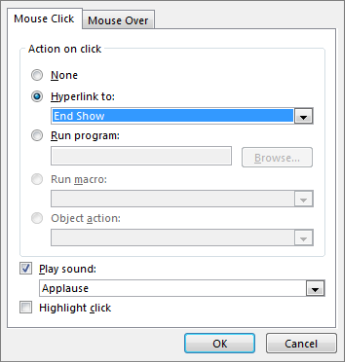
No comments:
Post a Comment