Broadcast your presentation to a remote audience
With PowerPoint 2011, you can broadcast your slide show to anyone, anywhere, over the Internet. You send a link (URL) to your audience, and then your audience follows along in their browsers while you present the slide show in PowerPoint. Everyone you invited watches a synchronized view of your slide show in their browser. During the broadcast, you can pause the slide show at any time, resend the URL to attendees, or switch to another application without interrupting the broadcast or displaying your desktop to attendees.
Important: To broadcast your slide show, you must add your own configured broadcast server, such as SharePoint server, to host slide shows. Only those with access to a site or service on a configured broadcast server can view slide shows on that site.
-
On the File menu, click Open, and then locate the presentation that you want to broadcast.
-
On the Slide Show tab, under Play Slide Show, click Broadcast Show.
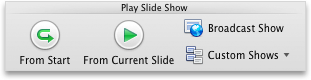
The Broadcast Slide Show dialog box opens.
-
In the Broadcast service drop-down box, choose a service to host your presentation.
Note: To add or remove a service in the Broadcast Services dialog box, click Manage Services. You can add services such as SharePoint sites configured as a broadcast servers to host your presentation broadcasts.
-
Click Connect. PowerPoint uploads your presentation to the Broadcast Service and creates a URL for your presentation.
-
Do one of the following:
| To | Do this |
| Send the URL for your presentation by e-mail | Click Send in E-mail. |
| Copy the link and send to your audience using another method | Click Copy Link. |
-
When your audience receives the URL for the slide show, click Play Slide Show to begin your broadcast.
Note: Some PowerPoint features may not work as expected when your presentation is broadcast online. For more information, see Prepare to broadcast your presentation.
-
After you finish presenting and are ready to end the broadcast, press ESC or press
 + PERIOD to exit slide show view, and then click End Broadcast.
+ PERIOD to exit slide show view, and then click End Broadcast.Tip: After you end the broadcast, you will remain signed in to your Windows Live ID. To sign out, quit PowerPoint.
No comments:
Post a Comment